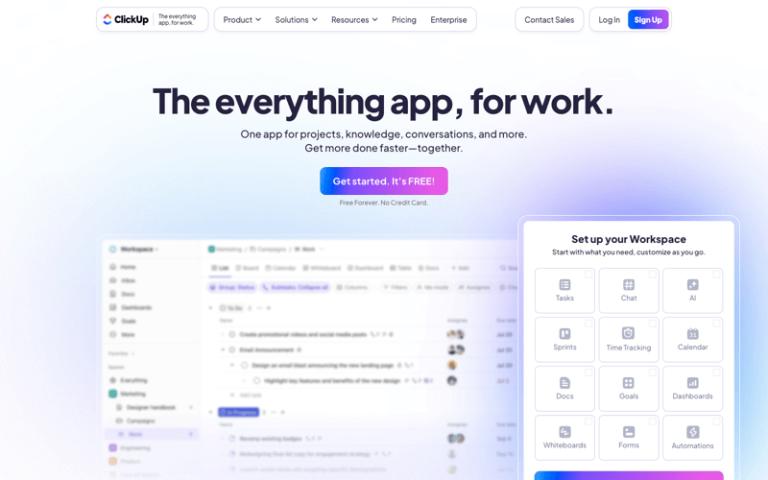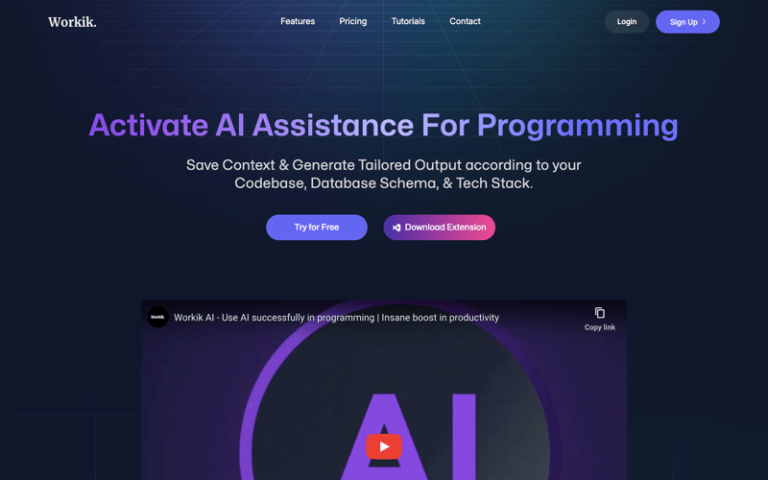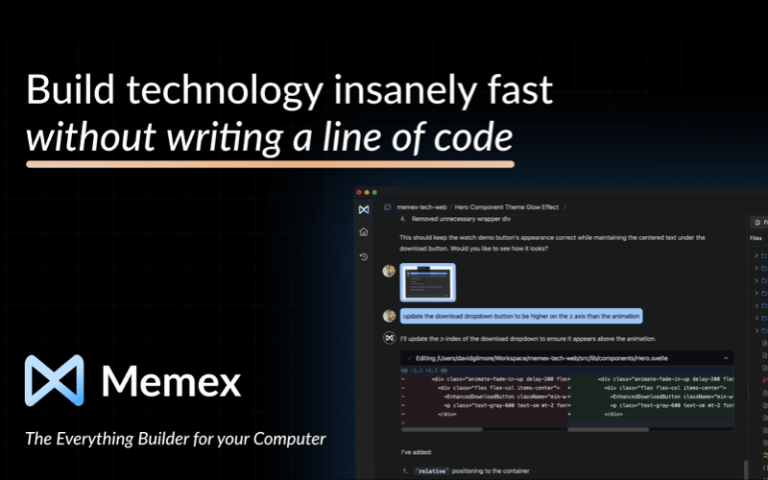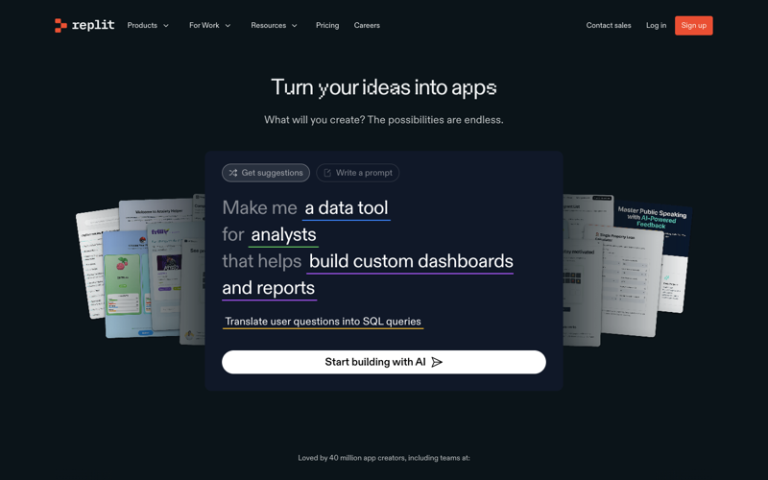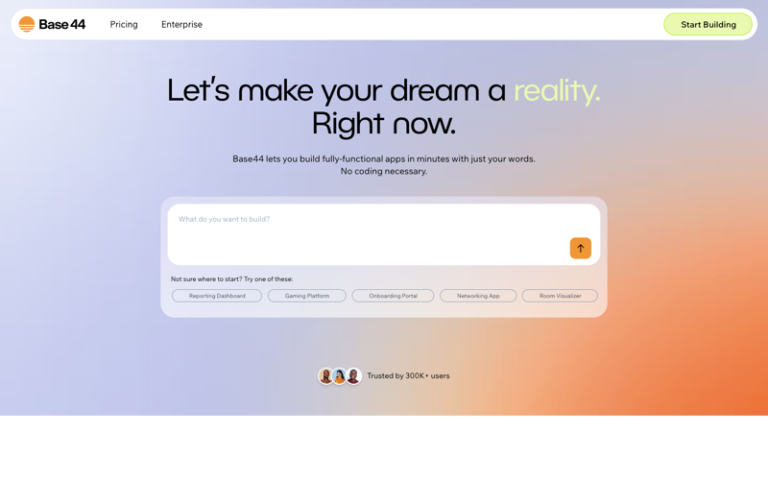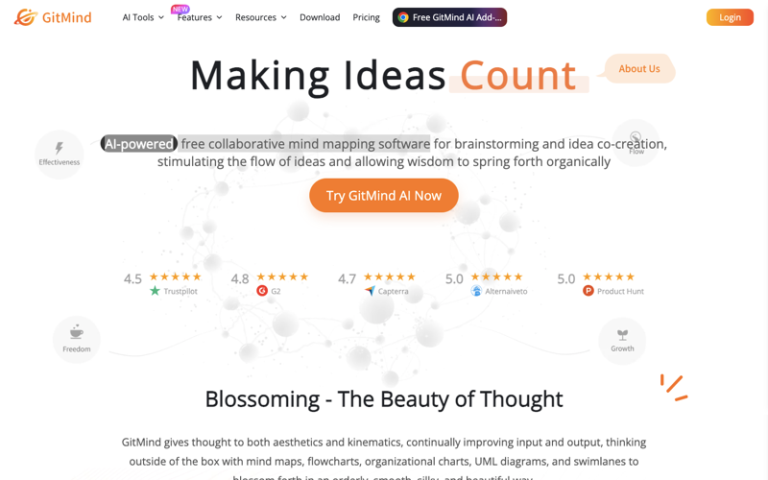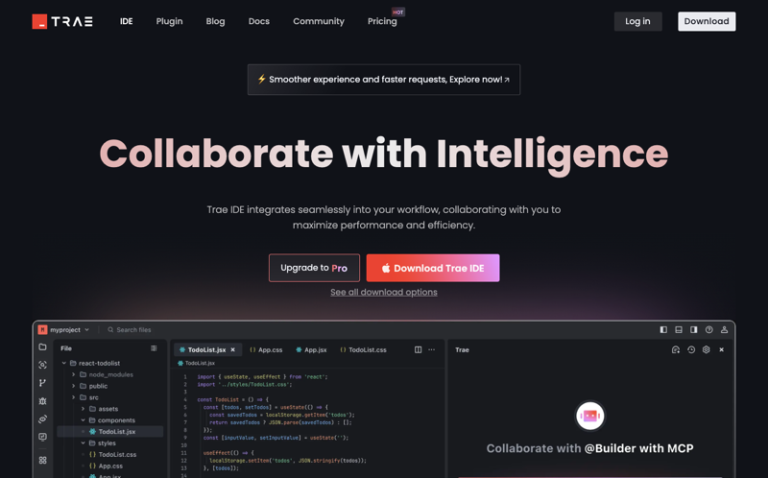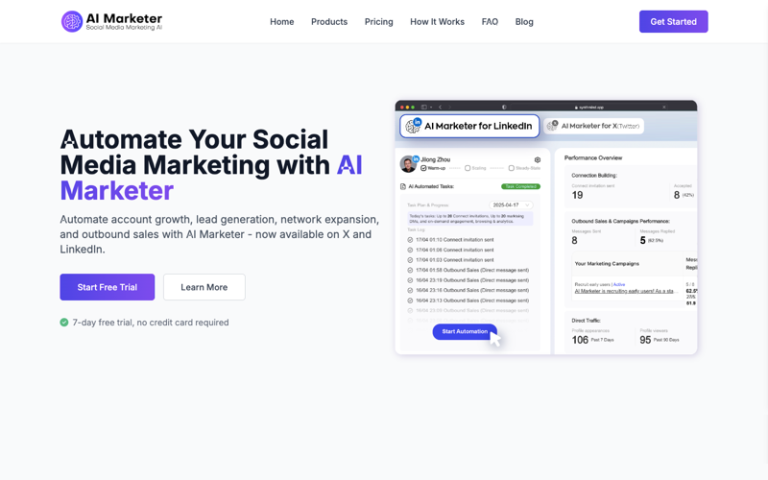Home » AI Tools » AI Productivity » ChatWithPDF
ChatWithPDF
Introduction: ChatWithPDF is an AI-driven platform designed to simplify interactions with PDFs and other document formats
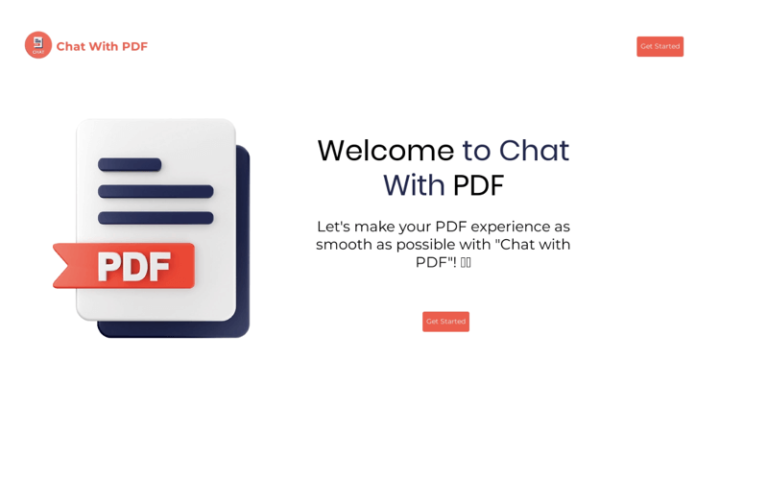
What is ChatWithPDF?
ChatWithPDF revolutionizes the interaction with PDF documents by combining artificial intelligence and natural language processing. Users can have conversations with the AI to extract, analyze, and manipulate content within PDF files. The AI is capable of understanding and responding to natural language queries, allowing users to ask questions, search for specific information, and give commands related to the PDF content.
Main Features
- PDF Content Extraction: ChatWithPDF can extract information from PDF documents, allowing users to ask questions and receive answers based on the document’s content.
- Quick Summaries: The plugin can provide quick summaries of PDF content, helping users to grasp the main points without reading the entire document.
- Information Search: Users can search for specific information within the PDF, such as keywords or phrases.
- Interactive Q&A: ChatWithPDF enables users to engage in a conversation with the AI, asking questions about the PDF’s content and receiving detailed responses.
- Exporting Content: Users can instruct ChatGPT to generate and export content from the PDF in a different format, such as text.
Pros and Cons
- Time-Saving
- Efficiency
- User-Friendly
- Interactive Learning
- Accuracy
- Complexity
- Data Privacy
How to Use ChatWithPDF?
- Visit the Website: Go to the offical webiste to access the ChatWithPDF platform.
- Select or Upload Documents: You can either select documents from your device or drag and drop them onto the platform. Supported formats include PDF, DOCX, TXT, and PPTX.
- Interact with Documents:
- Use the chat interface to ask questions about the content of your documents. The AI will respond with relevant information.
- If you’re looking for specific information, ask clear and concise questions to get the most accurate answers.
- Summarize Content:
- For long documents, use the summarization tool to get a condensed version highlighting the core ideas.
- You can request different levels of summarization or focus on particular sections if needed.
- Summarize YouTube Videos:
- To summarize a YouTube video, paste the video link into the platform.
- The AI will generate a summary, providing an overview and key insights.
- Use the Knowledge Base:
- If you have multiple documents related to a topic, use the knowledge base feature to ask questions that span across all documents for a comprehensive answer.
- Install the Chrome Extension (when available):
- Once the ChatWithPDF Chrome Extension is released, install it to interact with online PDFs or YouTube videos directly from your browser.
- Get Scientific Explanations:
- If you’re dealing with complex scientific concepts, use the feature that explains these concepts in simpler terms.
- Review Summaries and Answers:
- Carefully review the summaries and answers provided by the AI to ensure they meet your needs and accurately reflect the document’s content.
- Edit and Refine:
- If the AI’s responses are not quite right, you can edit the summaries or rephrase your questions for better results.
- Save and Share:
- Once you have the information you need, you can save the summaries or share them with others.
- Explore Additional Features:
- As you become more familiar with the platform, explore additional features to enhance your experience, such as setting up roles with limited privileges for team collaboration.