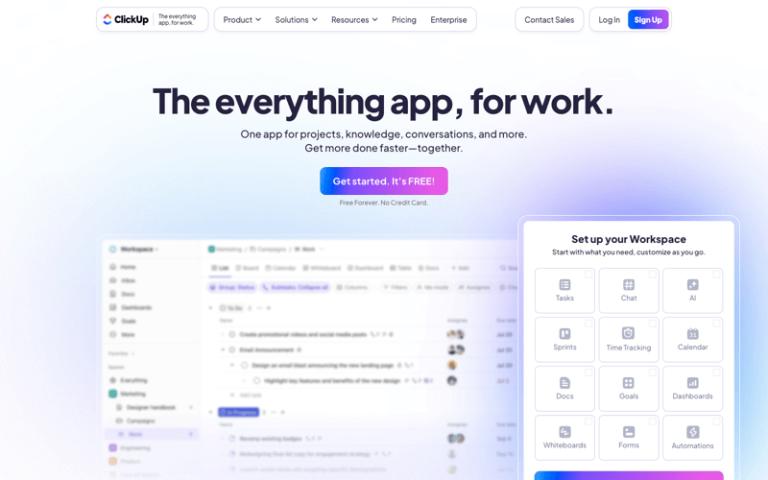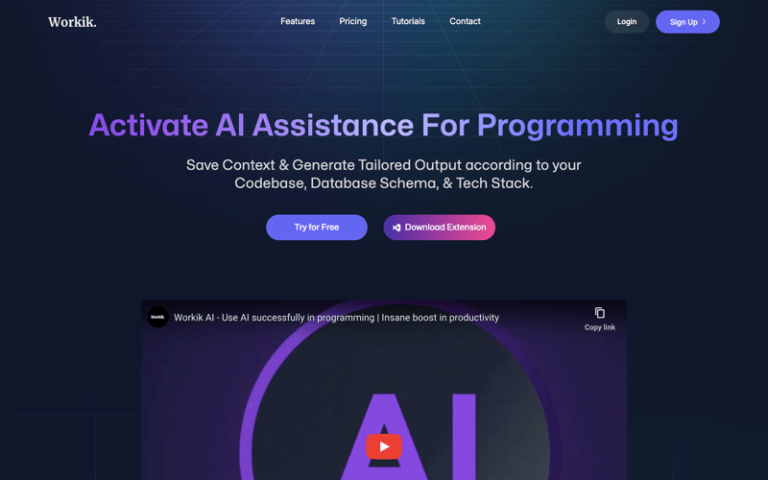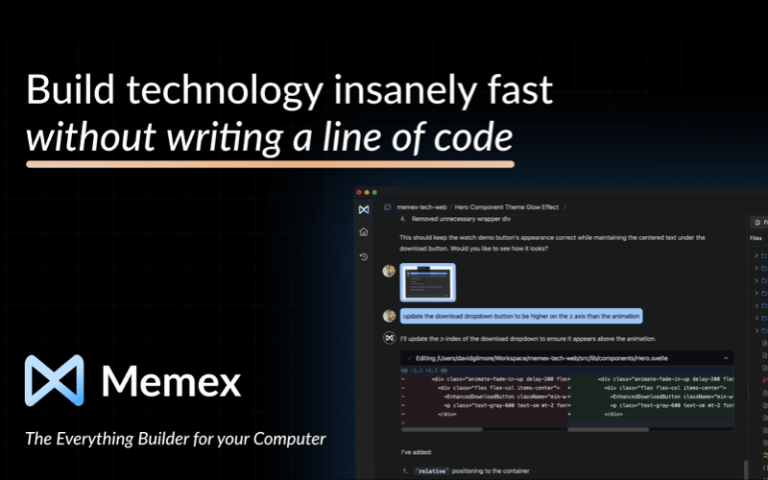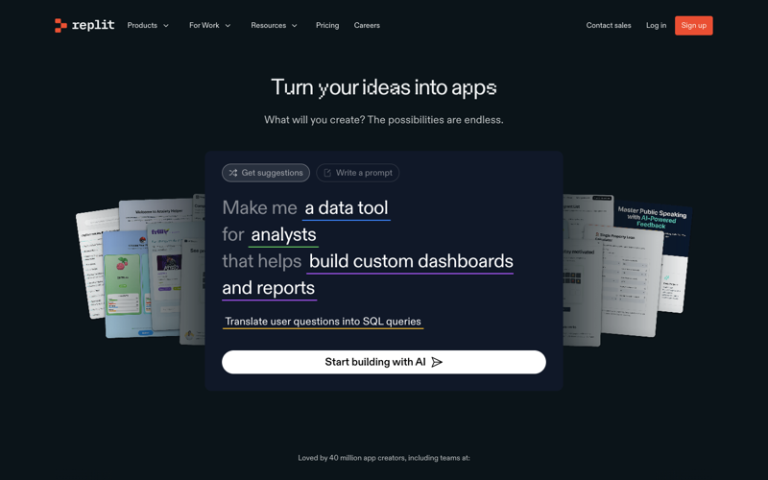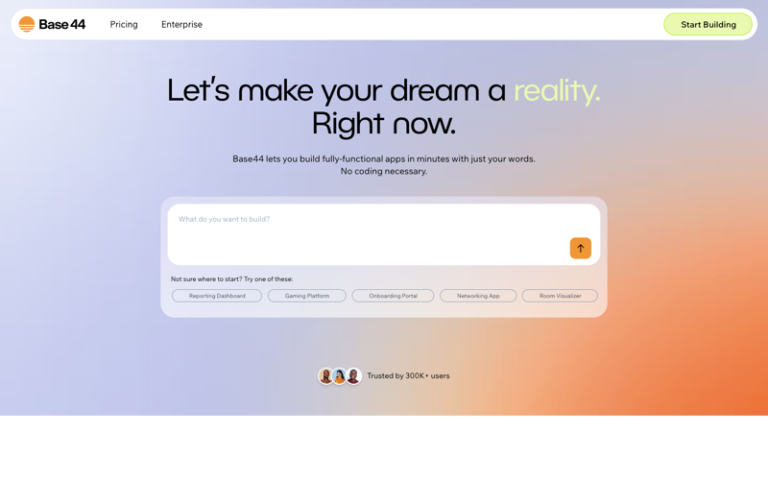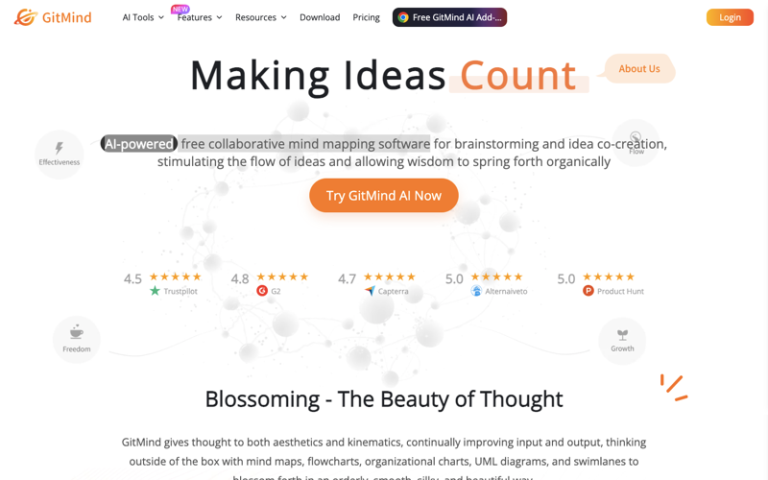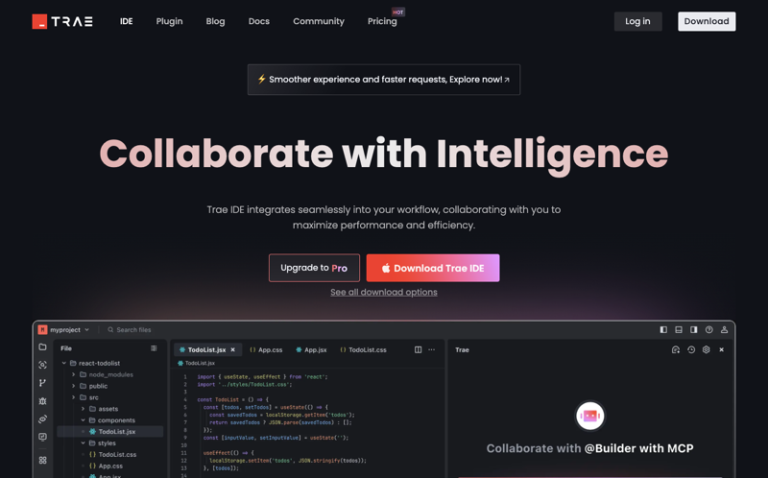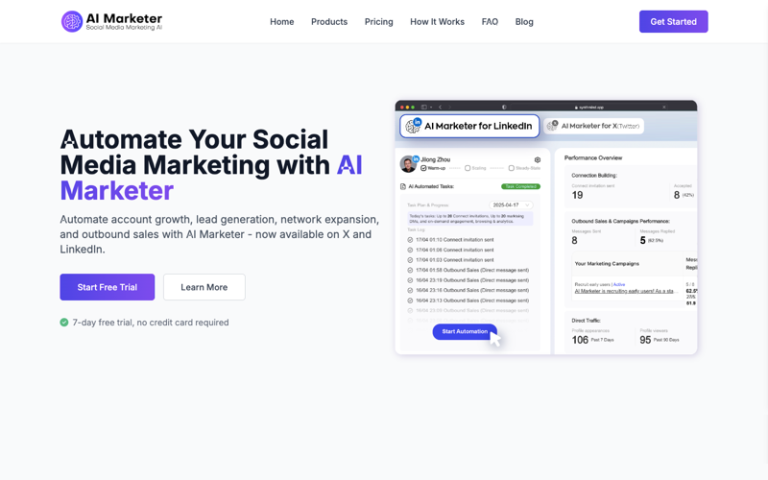Home » AI Tools » AI Productivity » ChatPDF
ChatPDF
Introduction: ChatPDF is a cutting-edge and adaptable productivity tool that seamlessly combines the capabilities of chat-based interfaces with the functionalities of PDF management.
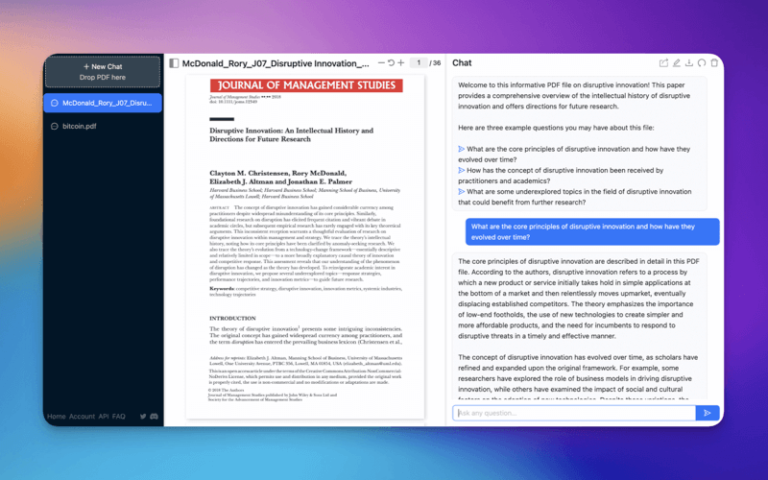
What is ChatPDF?
Main Features
By allowing users to perform a wide range of actions directly within a chat-based environment, ChatPDF simplifies the management of PDF documents. Users can engage in natural language interactions to open, search within, highlight, annotate, or extract content from PDF files, eliminating the need to navigate complex interfaces or menus.
Moreover, ChatPDF offers collaborative features that facilitate real-time document sharing, annotation, and review among multiple users within a chat environment. This fosters seamless communication and collaboration on PDF-related tasks. Additionally, it can automate the conversion of various file formats into PDF or vice versa, providing a comprehensive solution for document transformation.
The user-friendly chat-based interface of ChatPDF enhances accessibility, making PDF management more intuitive and efficient. Its integration with chat platforms enables users to perform PDF-related tasks within familiar communication environments, enhancing productivity and workflow convenience.
Pros and Cons
- Simple to Use
- Provides Fast and Insightful Answers
- Generous Usage Limits in Free Version
- Limited in Features
How to Use ChatPDF?
- Access ChatPDF: Go to the ChatPDF website.
- Upload a PDF: Click the “Upload PDF” button or drag and drop your PDF file into the designated area. Ensure the PDF file is not more than 50 pages and is smaller than 32MB.
- Wait for Processing: After uploading, ChatPDF will process the file and create a semantic index of its content.
- Start a Conversation: Once the processing is complete, you’ll see a chat interface. You can start by typing questions related to the content of the PDF.
- Ask Questions: Type your questions in the chat window, and ChatPDF will respond with relevant information extracted from the PDF. It will also provide page numbers or section information for reference.
- Use Suggestions: ChatPDF may offer suggested questions based on the content of the PDF. You can use these suggestions or type in your own queries.
- Get Answers: ChatPDF will generate answers in natural language based on the content of the PDF. It will also indicate the source of the answer, making it easy to locate the original text.
- Retry Answers: If you’re not satisfied with an answer, you can type “/retry” to ask ChatPDF to generate a new response.
- Delete the PDF: To delete the PDF from ChatPDF’s servers, type “/delete” in the chat window. By default, ChatPDF deletes files after 7 days, but you can use this command to remove it earlier.
- Switch Languages: ChatPDF supports multiple languages. If you want to switch to a different language, you can use commands like “/zh” for Chinese or “/en” for English.