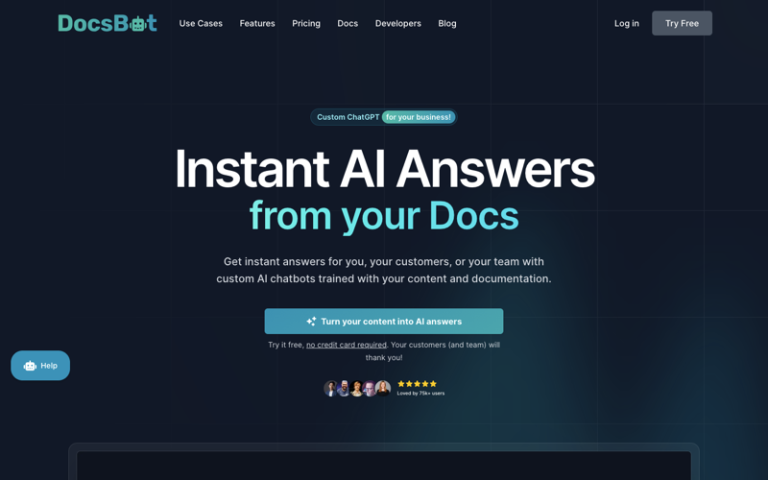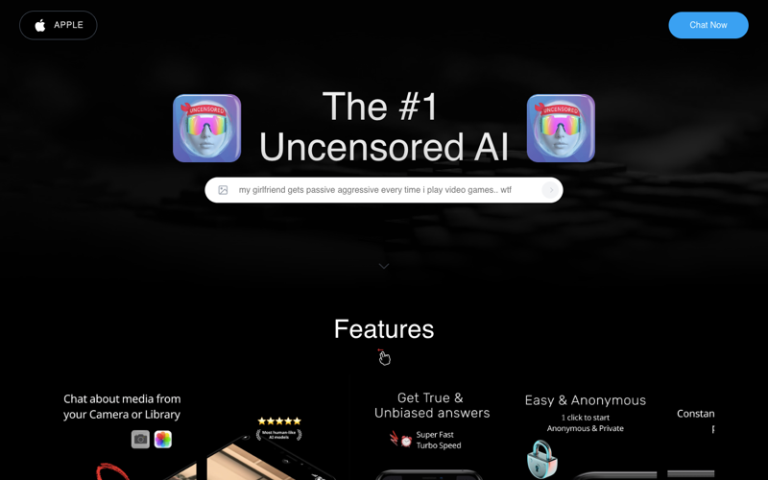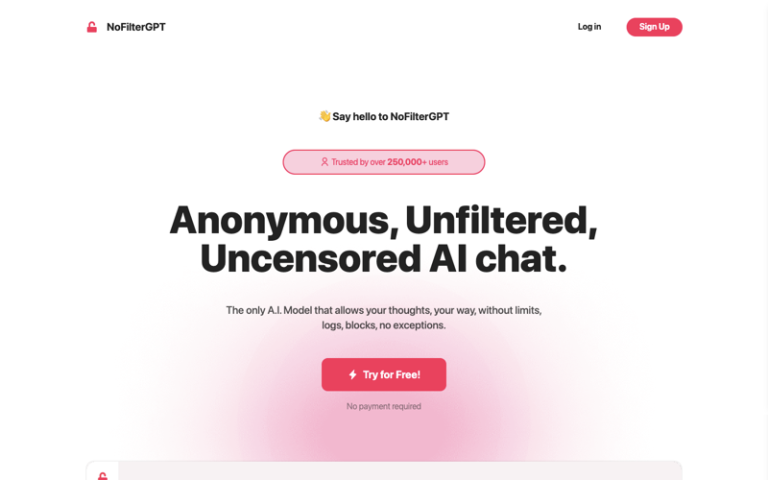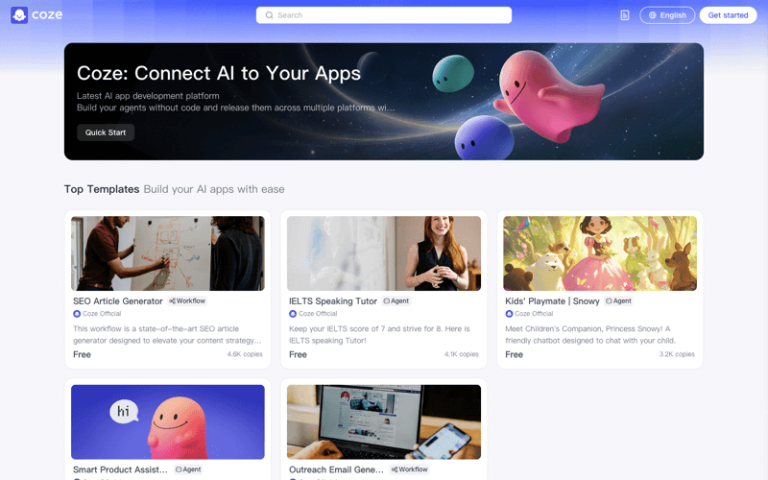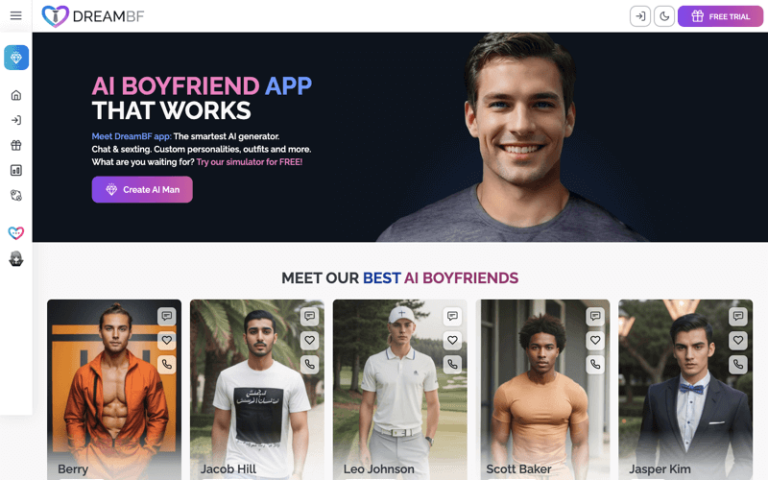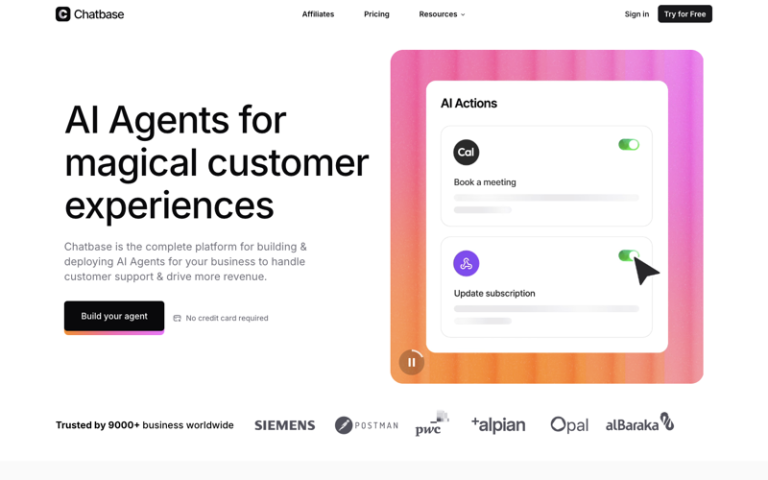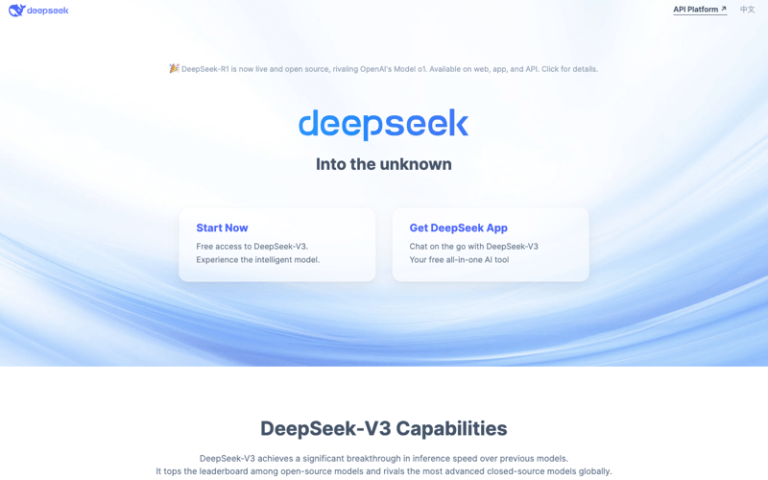Chatsonic
Introduction: Chatsonic is designed to provide businesses with a tool to automate customer service and enhance user engagement through natural language processing (NLP).
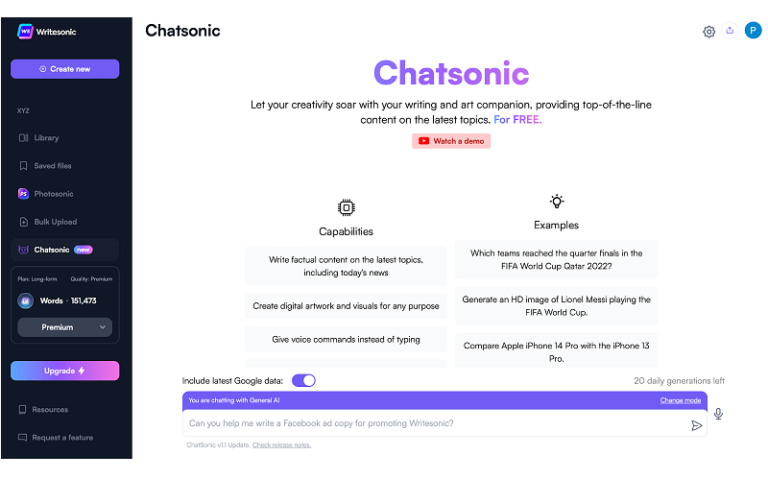
What is Chatsonic?
Chatsonic by Writesonic is an AI chatbot designed to assist users in various creative and informational tasks. It leverages the latest AI technology to provide a conversational interface that can understand and respond to natural language inputs, making it a versatile tool for content creation and more.
Main Features
- Natural Language Processing: Chatsonic can understand and engage in natural conversations with users, providing responses to a wide range of queries.
- Text Generation: It is capable of generating creative text content in various styles and tones, suitable for different writing needs.
- Real-Time Data Integration: Chatsonic can incorporate real-time data from the internet, such as the latest information from Google, enhancing the relevance and currency of its responses.
- Multilingual Support: It supports conversations in multiple languages, including Chinese, by selecting the appropriate region settings.
- Role Selection: Users can choose from different roles or personas for Chatsonic to adopt, such as a poet or a general AI, depending on the task at hand.
- Image Generation: In addition to text, Chatsonic can generate images based on text descriptions, providing a visual component to the user’s requests.
- Browser Extension: Chatsonic offers a Chrome browser extension that allows users to access its AI chat capabilities alongside search results, enabling real-time information retrieval and content creation directly within the browser.
Pros and Cons
- Automation
- User Engagement
- Personalization
- Multilingual Support
- Complexity
- Accuracy
- Cost
How to Use Chatsonic?
- Access Chatsonic: If you’re using the Chrome extension, install it from the Chrome Web Store or the provided link, and add it to your browser.
- Set Preferences: Once installed, open the Chatsonic interface within your browser. You may need to log in or register if you’re a new user.
- Select Your Role: Depending on what you want to accomplish, choose the appropriate role for Chatsonic. For example, if you want to generate poetry, select “Poet” as your role.
- Engage in Conversation: Start a conversation with Chatsonic by typing in your query or request. You can ask for writing assistance, information, or creative input.
- Use Real-Time Data: If you need the latest information, ensure the real-time data feature is enabled to get the most up-to-date responses.
- Generate Images: To generate images, provide a descriptive text prompt, and Chatsonic will create visual content that matches your description.
- Review and Refine: After receiving a response or generated content, review it to ensure it meets your needs. You can continue the conversation to refine the output or ask for alternative suggestions.
- Voice Commands (Optional): If the platform supports it, you can use voice commands to interact with Chatsonic, making the process even more convenient.