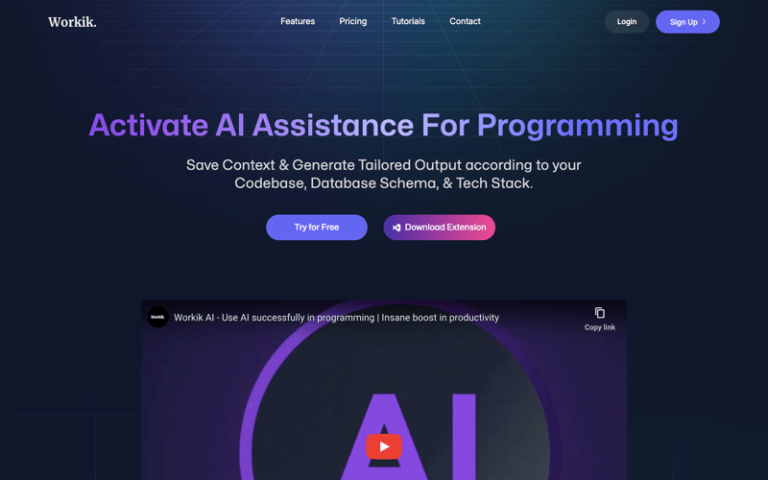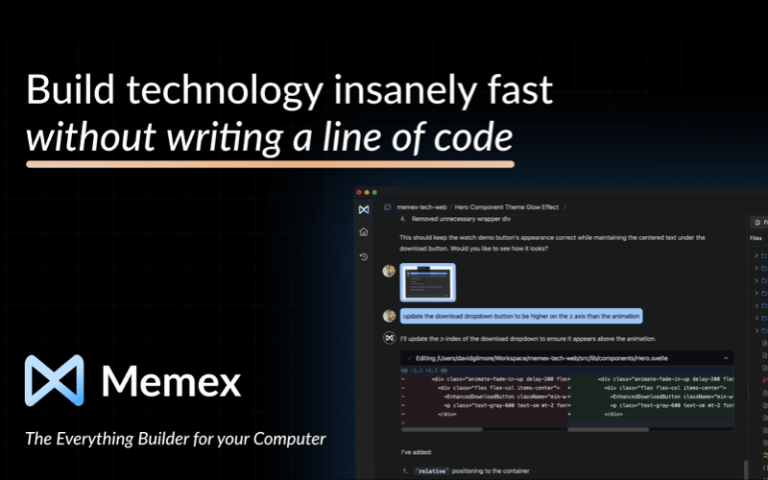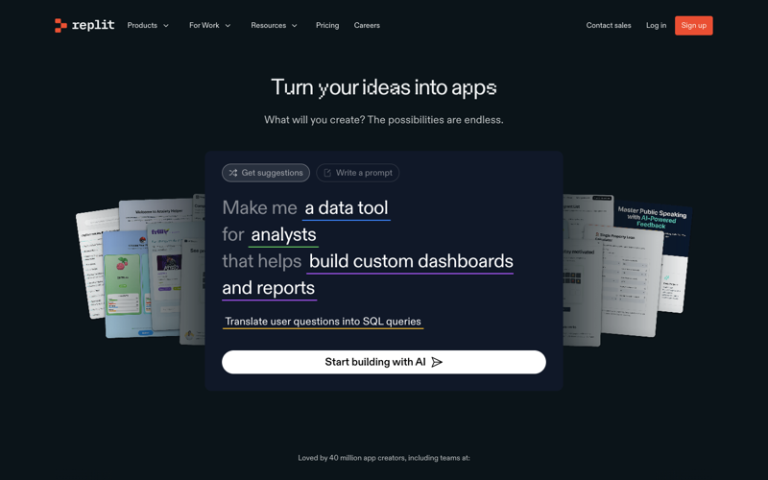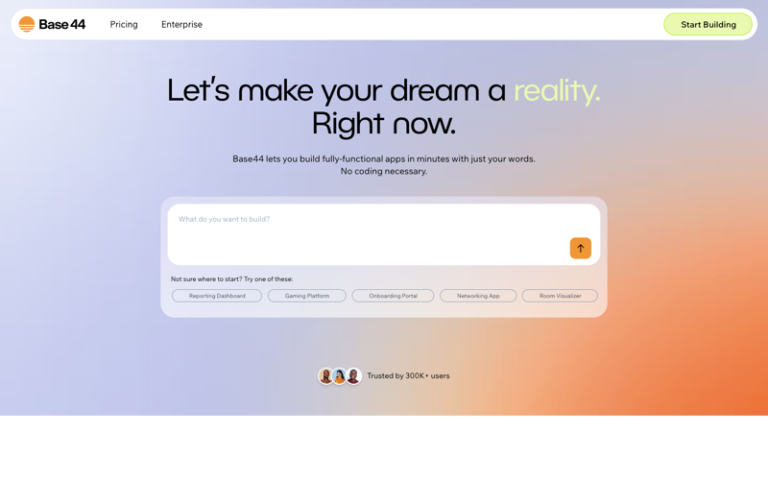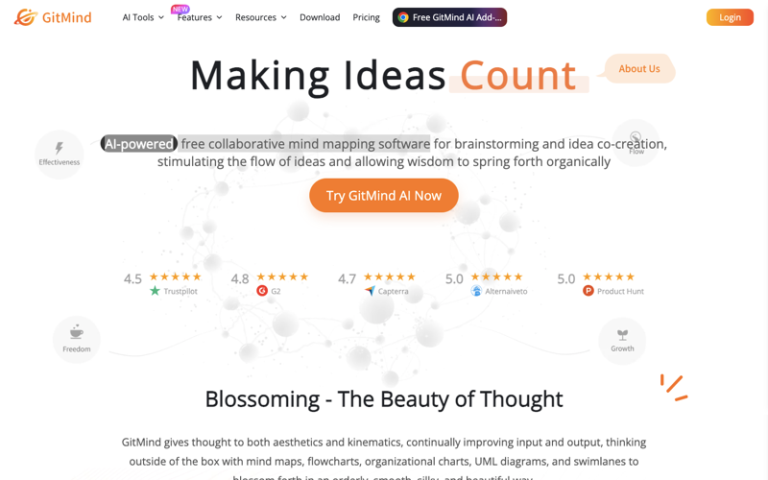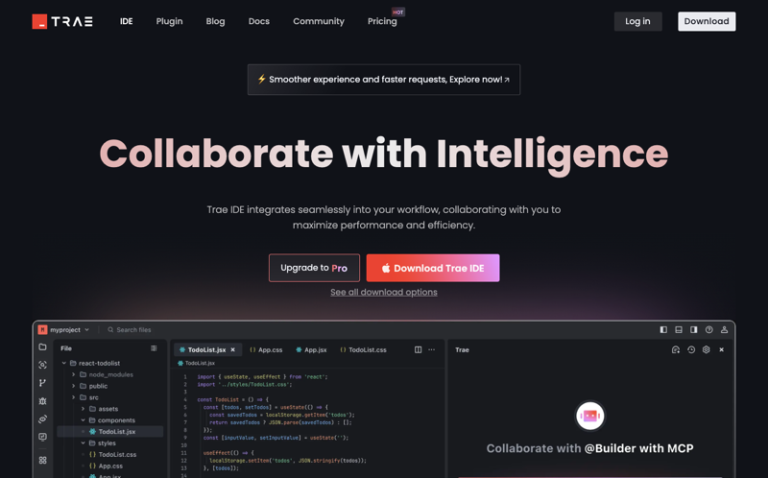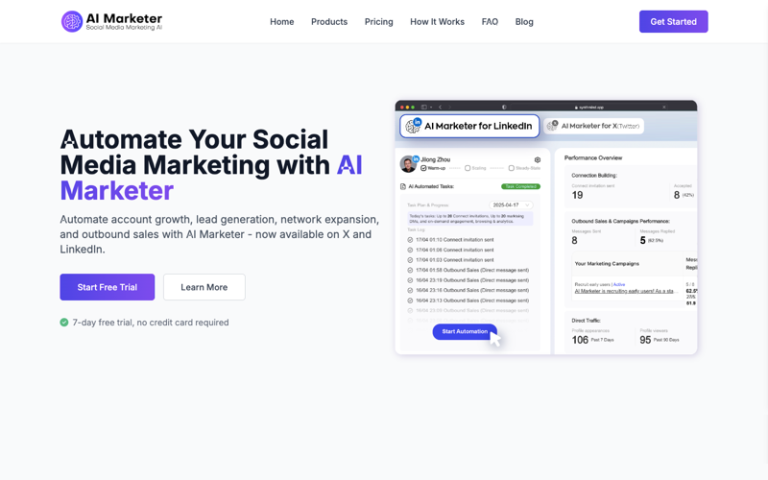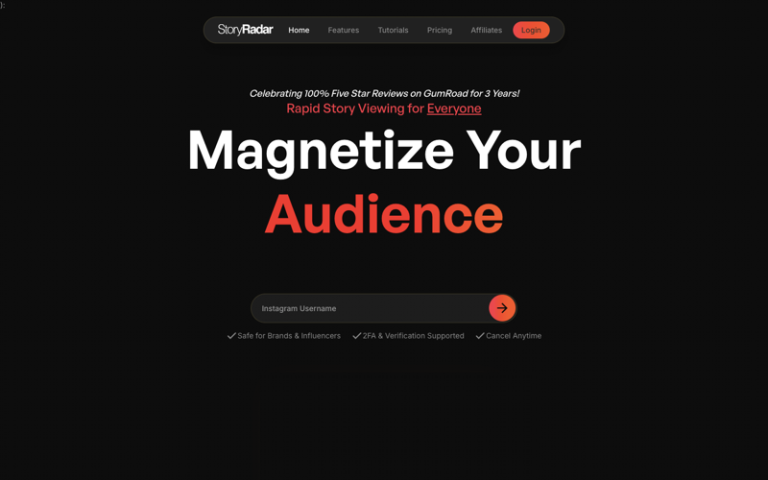Home » AI Tools » AI Productivity » ClickUp
ClickUp
Introduction: ClickUp is an all-in-one productivity and project management platform designed to bring together many kinds of work (tasks, docs, chat, goals, whiteboards etc.) under one roof.
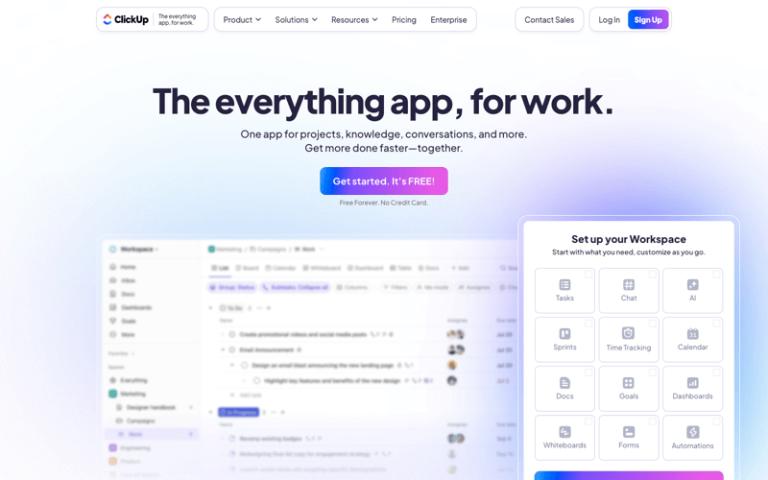
What is ClickUp?
ClickUp is an all-in-one productivity and project management platform designed to bring together many kinds of work (tasks, docs, chat, goals, whiteboards etc.) under one roof.
It aims to reduce the number of tools people switch between, helping teams plan, manage, and track their work more efficiently. It has both free and paid tiers.
Main Features
- Hierarchy & Organization: You can structure your workspace via Spaces → Folders → Lists → Tasks (and subtasks) to organize work at multiple levels.
- Customizable Views: Multiple views (List, Board/Kanban, Gantt chart, Calendar, etc.) to see your tasks/projects from different angles.
- Automation: Automate recurring tasks, status changes, reminders, etc., through no-code automation tools.
- Docs, Whiteboards, Spreadsheets: Built-in collaborative Doc editing, whiteboards for brainstorming, and spreadsheets.
- Time Tracking & Time Management: Track time manually or automatically, estimate time for tasks, generate reports.
- Dashboards & Reporting: Visual dashboards, widgets, goal tracking, workload views to see project status, resource allocation etc.
- Goals & Milestones: Define goals (OKRs etc.), set milestones, link them to tasks and track progress.
- Collaboration Tools: Chat, comments on tasks/docs, task assignments, guest access, sharing, embedding files or links etc.
- Integrations: Connects with many third-party apps (Slack, GitHub, Google Drive, etc.) so info flows in.
- ClickUp Brain / AI Features: AI assistant features (summaries, project plan drafting, deep search, automations via agents) to help reduce manual work.
Pros and Cons
- Very feature-rich — offers almost everything many teams need: tasks, docs, chat, dashboards etc. It can replace multiple tools.
- Highly customizable — you can tailor workflows, statuses, custom fields, automation, views etc.
- Strong collaboration and real-time tools (chat, comments, relationships between docs/tasks) that help reduce context switching.
- Good free plan that gives many tools without needing to pay.
- Excellent dashboard and reporting tools to track progress, resource usage, etc.
- Because of its many features, the learning curve is steep, especially for smaller teams or new users.
- Can become overwhelming; too much flexibility sometimes means more setup and maintenance.
- Sometimes simpler or “small-team” use cases are overkill: the richness of features can complicate things.
How to Use ClickUp?
- Sign Up and Set Up Workspace: Create a free account. Define your Workspace; then create Spaces representing teams, departments, or major domains.
- Define Structure: Use Spaces → Folders → Lists → Tasks/Subtasks to organize your work. Think about how you group work (by project, by function, etc.).
- Enable ClickApps & Custom Fields: Turn on the ClickApps (features) that you’ll need for your workflows—automation, custom fields, dependencies etc. Set up custom statuses if needed.
- Create Views Matching Your Workflow: Choose among board (Kanban), list, Gantt, calendar, etc., depending on how your team works. Use different views for different tasks/projects.
- Set Up Automations: Automate repetitive tasks (e.g. when a task’s status changes, send a notification, update something else). Free plan gives some automations; more advanced require paid versions.
- Use Docs & Whiteboards for Shared Knowledge & Brainstorming: For project specs, meeting notes, visual planning etc., use the built-in Docs and Whiteboards to avoid external tools.
- Track Time & Progress: Use time tracking, dashboards, goals/milestones to monitor progress, resource allocation, and how long tasks are taking vs estimates.
- Utilize AI Features (Brain Assistant, Agents, Deep Search etc.): If available in your plan, use these to speed up planning, summarization, and finding buried info.
- Iterate & Customize as You Grow: As your team uses ClickUp, refine workflows: prune unused features, adjust statuses/views, improve template usage, clean up automations.