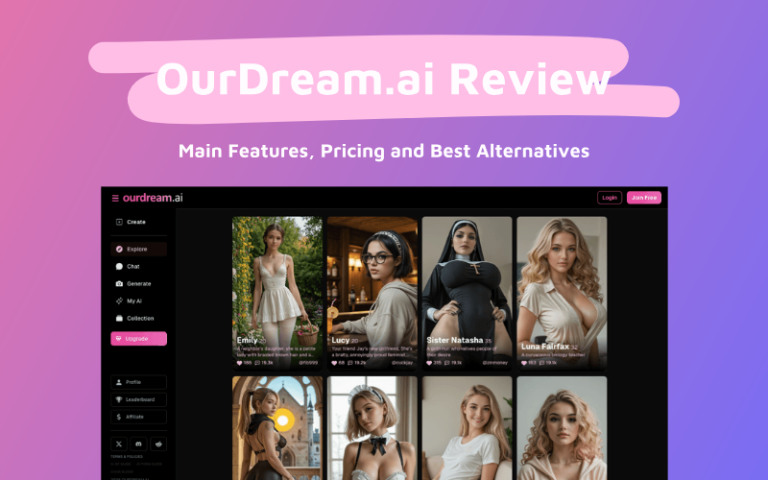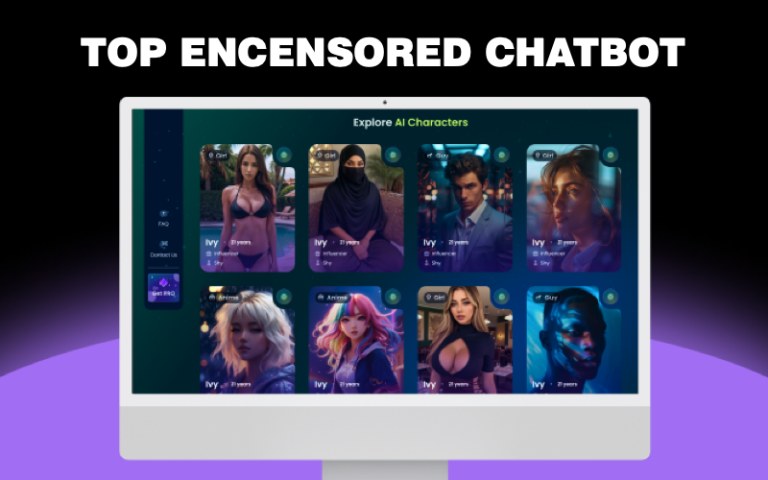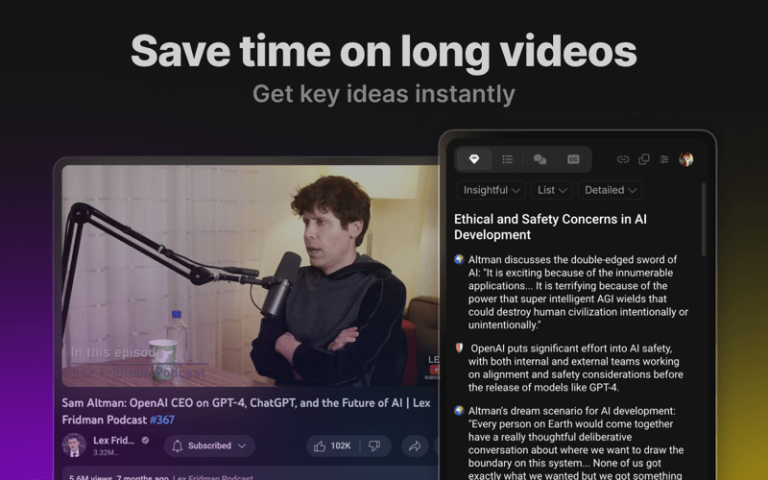Creating a PowerPoint presentation (PPT) can be a daunting task, especially when it comes to generating compelling content that engages your audience. Fortunately, with the advent of AI tools like ChatGPT, the process can be significantly streamlined and enhanced. In this article, we’ll explore how you can leverage ChatGPT to create a PowerPoint presentation that is informative, visually appealing, and audience-centric.
Can ChatGPT Create PowerPoint Presentations?
The short answer is no, you cannot use ChatGPT to create a PowerPoint file directly. However, ChatGPT can help you to generate presentation outlines with slide titles and descriptions.
Although it is not within the capabilities of ChatGPT to directly generate a fully-fledged PowerPoint presentation complete with text, images, charts, and other visual elements arranged in various layouts, but do not forget the strengths of ChatGPT, which is its ability to generate comprehensive outlines for presentations. These outlines are meticulously detailed, including potential slide titles and descriptive content that encapsulates the essence of each slide. This initial framework is crucial as it sets the stage for the rest of the presentation, providing a roadmap for the key points, messages, and supporting details that will be conveyed.
The Benefits of ChatGPT in Presentation Generation
Utilizing ChatGPT for presentation creation comes with numerous advantages, making the process more straightforward and efficient.
- Time Efficiency: ChatGPT can rapidly produce a first draft, saving you precious hours of manual work.
- Idea Catalyst: Often, having a starting point sparks creativity. ChatGPT provides that initial spark for your presentation.
- Consistency: AI ensures a uniform style and format throughout your presentation, maintaining a professional look.
- Narrative Focus: By handling the content creation, ChatGPT allows you to concentrate on the essence of any presentation—effective storytelling and idea communication.
How to Create PowerPoint Presentation with ChatGPT
Option 1: Create PowerPoint Presentation with ChatGPT Directly
The most hands-on approach is to work with ChatGPT itself. Since ChatGPT doesn’t have the functionality to produce PowerPoint slides natively, this method involves generating textual content and images separately, which you will then manually compile into a PowerPoint presentation.
Step 1: Generate Table of Contents
Start by asking ChatGPT to suggest a table of contents for your presentation, tailoring it to the specific requirements of your presentation.
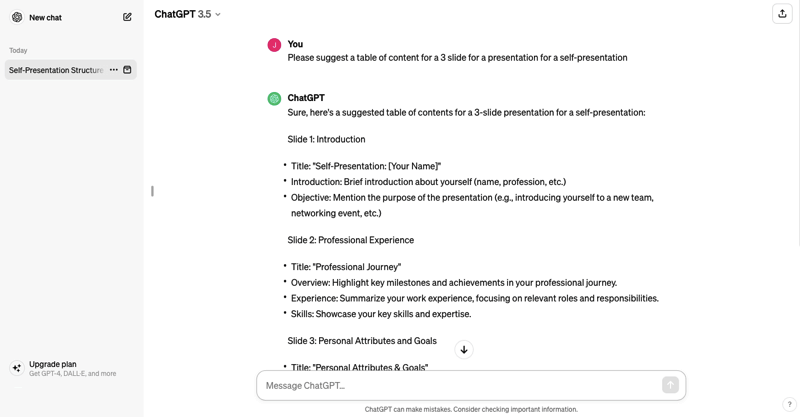
Step 2: Refine Content
Review the bullet points and request revisions to ensure clarity and relevance.
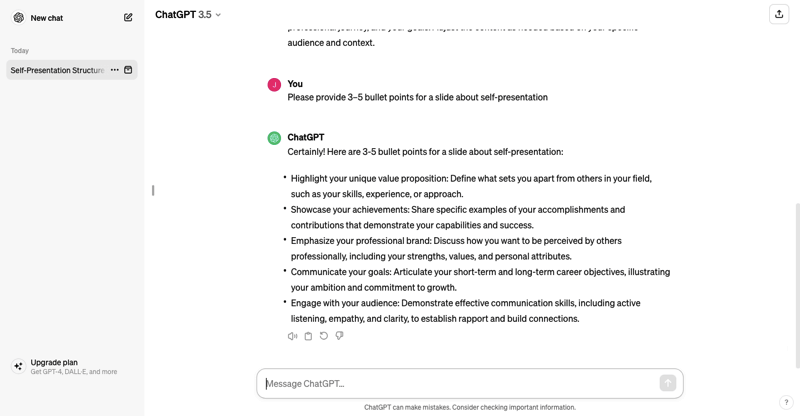
Step 3: Generate Images
Utilize ChatGPT’s capabilities to generate images or visuals with GPT-4, or you can ask ChatGPT to generate descriptions for images using a separate graphic tool such as Midjourney, Stable Diffusion, or other AI image generators.
Step 4: Compile in PowerPoint
Copy the finalized text and descriptions into PowerPoint or Google Slides, arranging them into a coherent and visually appealing presentation.
Option 2: Create PowerPoint Presentation Using Gamma
Gamma is a powerful AI generator that helps to create a working presentation, document, or webpage.
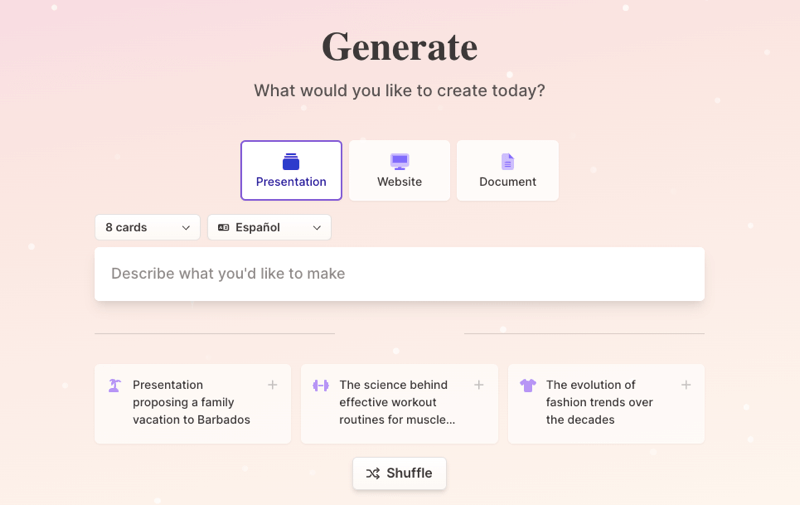
Here are the steps:
Step 1: Begin by pinpointing the purpose of your presentation. Whether it’s to inform, persuade, or educate, having clear objectives will guide the content generation process.
Step 2: Outline the key topics, audience demographics, and specific details you wish to convey. This brief will serve as the foundation for the AI’s content creation.
Step 3: Input your prepared brief into Gamma, requesting an outline, key points, and speaker notes. Be specific in your requests to ensure the content aligns with your presentation’s goals.
Step 4: Once Gamma AI provides the content, carefully review it. Adjust the information as needed, focusing on clarity, relevance, and accuracy.
Step 5: Move the refined text into a new PowerPoint presentation, using the generated outline as your slide titles and bullet points as the content for each slide.
Step 6: To make your presentation more engaging, add appropriate visuals. This could include graphs, images, or infographics that complement the AI-generated text.
Step 7: With your presentation perfected, you can share it with your audience through various means, such as email, cloud storage, or during a live presentation.
Option 3: Generate PowerPoint Presentation with Tome.app
Tome.app is an AI-powered presentation assistant that takes a more guided approach to presentation creation.
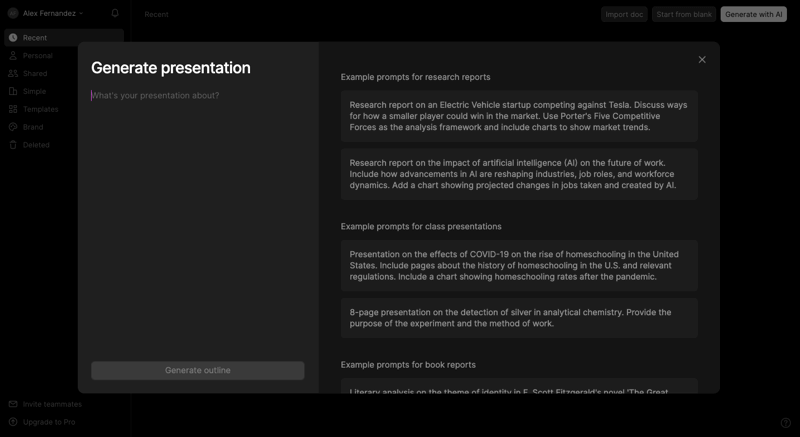
Here are the steps:
Step 1: Begin by defining the general topic of your presentation within Tome.
Step 2: Tome will propose an outline based on your input, which you can review and adjust as needed.
Step 3: Tome will create a full presentation with placeholder content that you can customize.
Step 4: Add your specific data and information to the presentation to make it accurate and personalized.
Step 5: Download the completed presentation, though note that Tome currently does not support direct PPTX downloads.
Tips for Effective AI-Assisted Presentation Creation
- Detailed Prompts: Provide ChatGPT with as much information as possible to generate content that is on target.
- AI Limitations: Be aware of AI’s current capabilities and limitations, such as potential inaccuracies or lack of up-to-date data.
- Workflow Optimization: Determine the most efficient workflow that combines AI’s strengths with your personal touch.
- Focus on Goals: Use AI to handle the repetitive tasks and focus on the high-level objectives of your presentation.
Each of these methods offers a different level of interaction and automation in the presentation creation process. Using ChatGPT directly provides the most control but requires manual input for slide assembly. Gamma simplifies the process by automating content extraction and slide generation from uploaded documents. Meanwhile, Tome offers a guided approach, creating a structured outline and presentation framework that you can then customize.
Each tool can be tailored to focus on key areas such as employee retention rates, new hires, and employee satisfaction. The choice of tool will depend on your preference for control, automation, and the level of customization you require. Regardless of the method, these AI-powered tools can significantly enhance your presentation creation process, saving time and effort while ensuring a polished and informative final product.