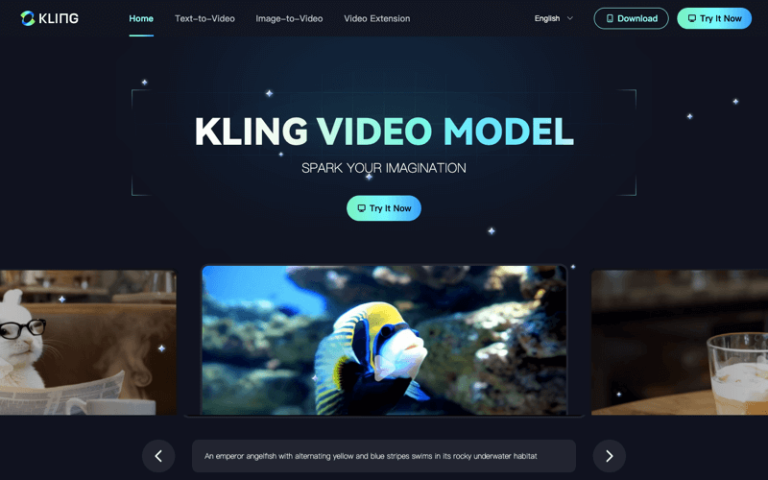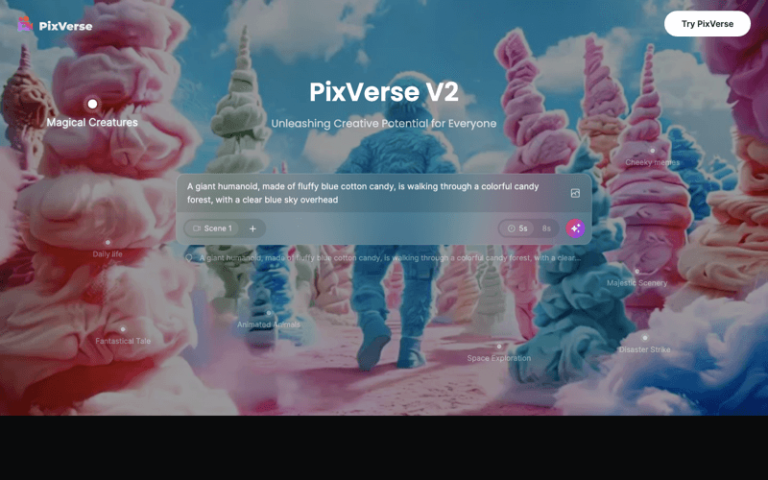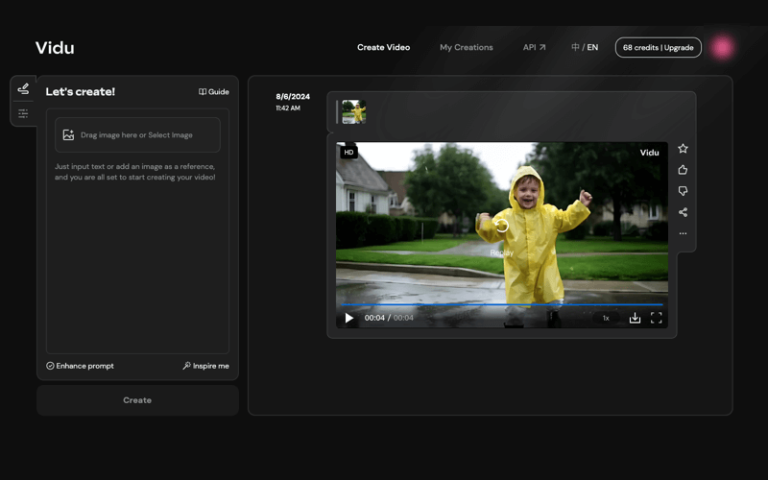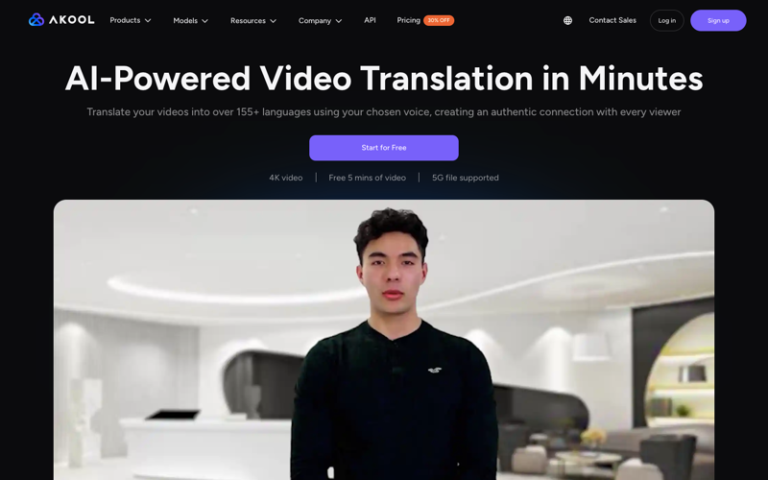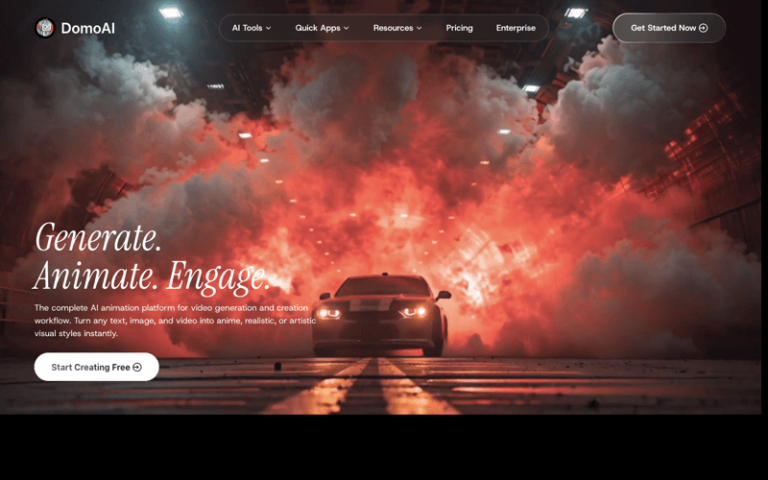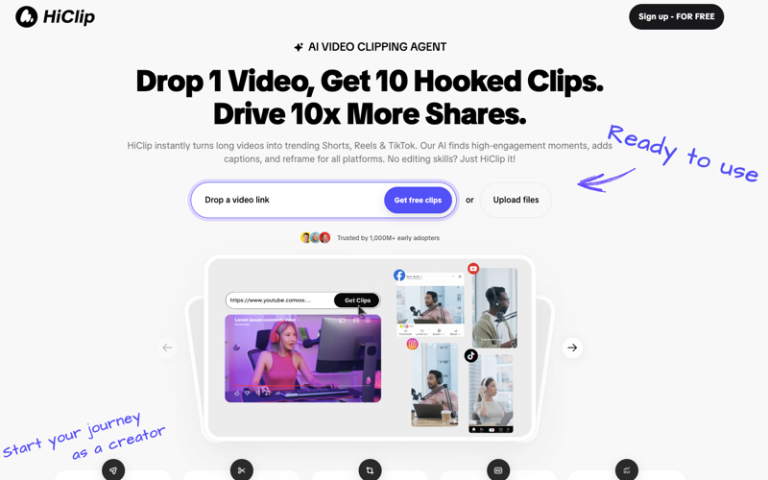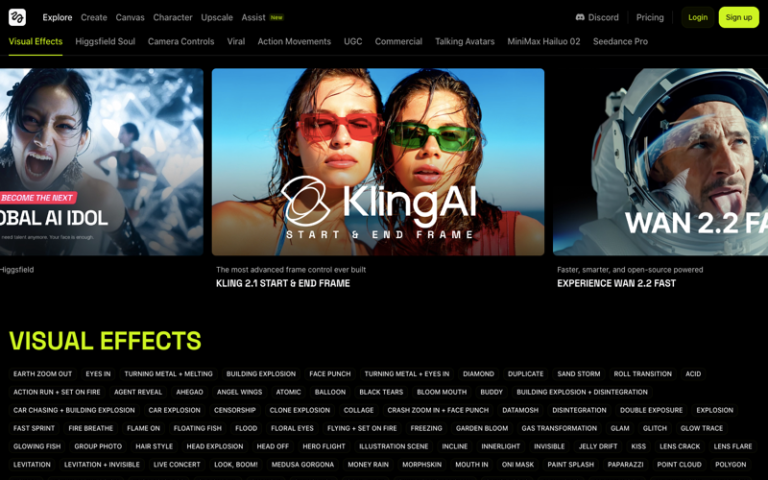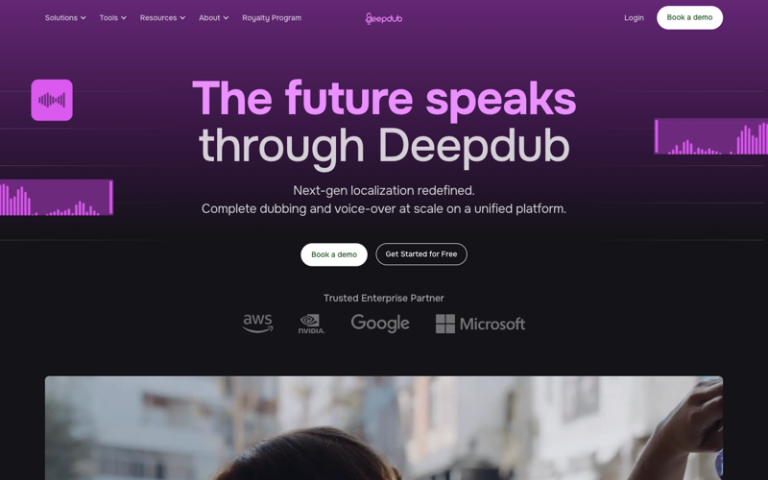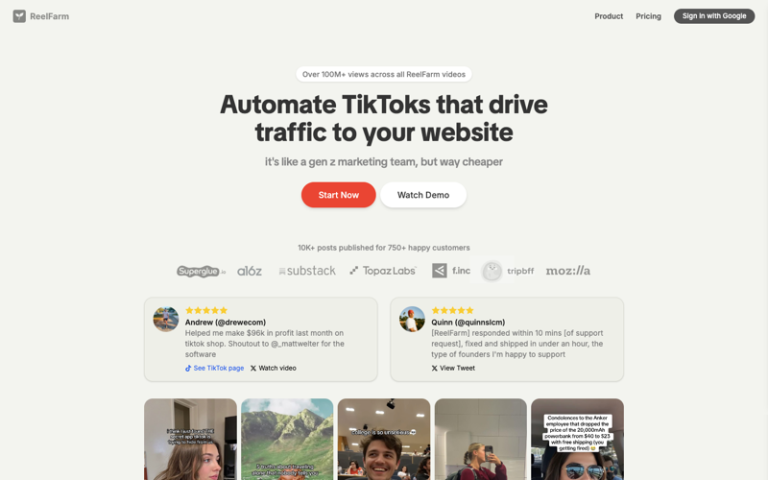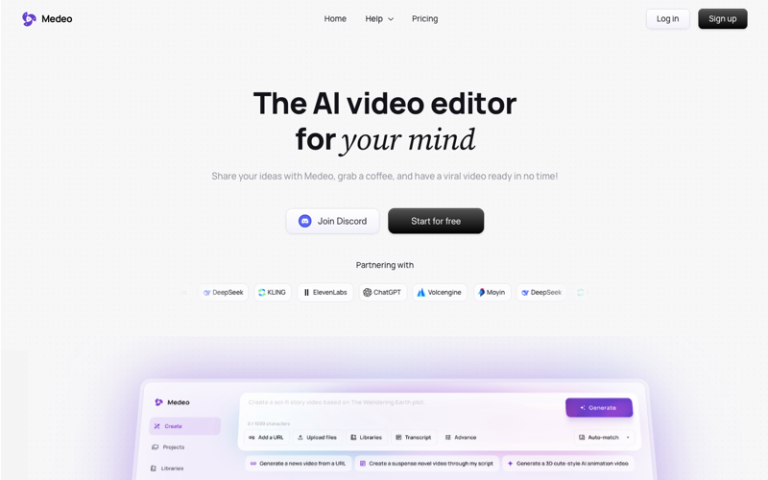Home » AI Tools » AI Video Generator » Sora
Sora
Introduction: Sora is a powerful AI video generator which is able to generate complex scenes with multiple characters, specific types of motion, and accurate details of the subject and background.
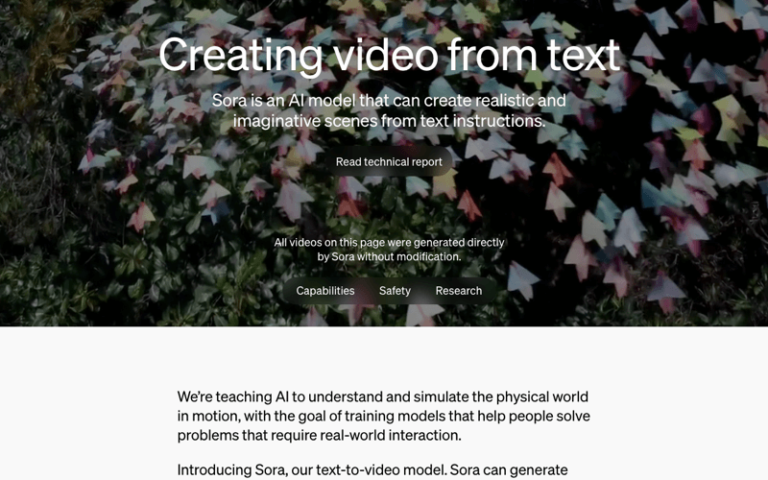
The Best Alternatives to Sora
What is Sora?
OpenAI’s Sora serves as an enthralling generative model that effectively connects text with video content. Similar to its counterpart, DALL-E, which generates images based on textual prompts, Sora elevates this idea by producing high-quality video clips inspired by descriptive sentences. Envision typing a scenario, and witnessing Sora breathe life into it—a modern neon city during the night, where a Samoyed and a Golden Retriever joyfully frolic through the illuminated streets.
Main Features
- Transformer Architecture: Sora uses a Transformer-based model that understands and executes detailed text instructions.
- Long Video Generation: It can generate videos up to 60 seconds long, including multiple characters, actions, and complex scenes.
- Coherence and Consistency: Sora ensures that the generated videos have coherent storylines and consistent character movements.
- Digital World Simulation: The model can simulate complex digital environments and character expressions, adding depth and detail to the videos.
- Versatile Content Creation: Sora can be used to create a variety of content, such as advertisements, animated shorts, and more.
Pros and Cons
- Innovative Content Creation
- Cost-Effectiveness
- Efficiency and Scale
- Risk of Homogenized Content
- Limited Human Creativity
How to Use Sora?
- Access Sora: Log in to your OpenAI account and navigate to the Sora interface. If Sora is not yet publicly available, you may need to wait for an invitation or access through a specific membership tier like ChatGPT Plus.
- Input Text Description: In the designated area, input your text description. This could be a story outline, scene description, or specific action instructions.
- Customize Settings: Before generating the video, you may have the option to customize settings such as video length, style, or complexity, depending on the features provided by OpenAI.
- Generate Video: After inputting your text description and adjusting settings, click the “Generate Video” button. Sora will then create a video based on your input.
- Review and Download: Once the video is generated, review it to ensure it meets your expectations. If satisfied, you can download the video for further use or editing.
- Integration: Use the generated video in your projects, such as incorporating it into a presentation, website, or social media post.