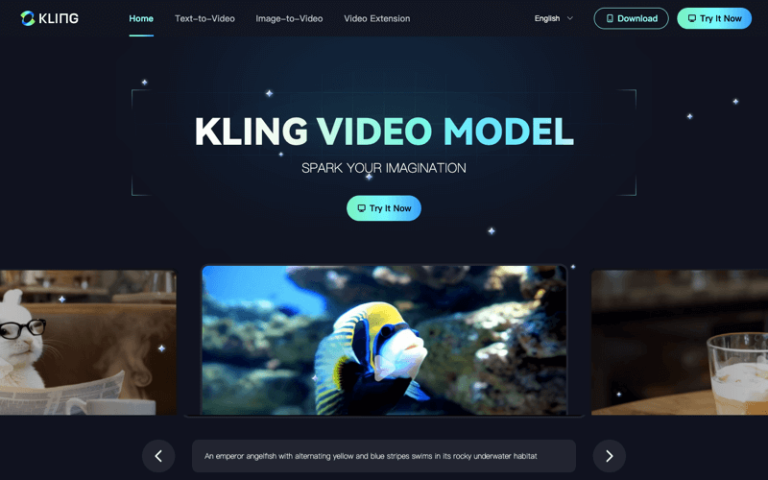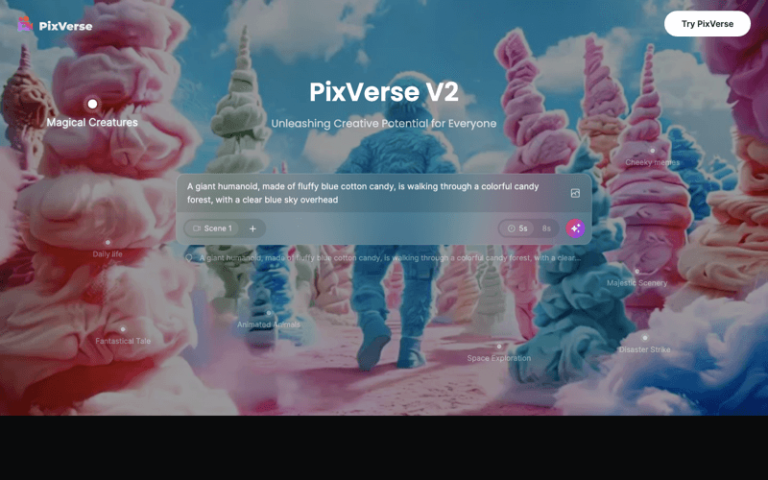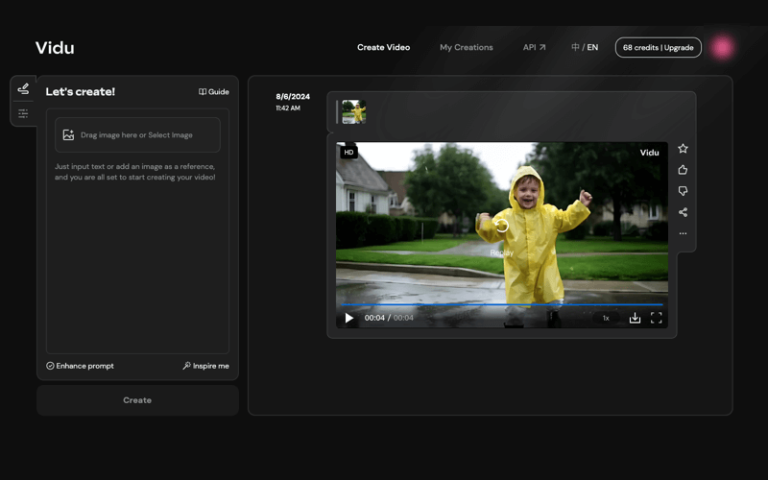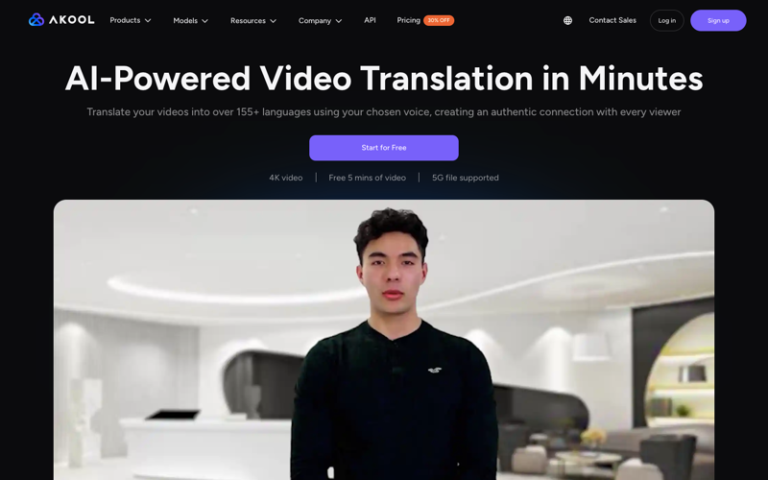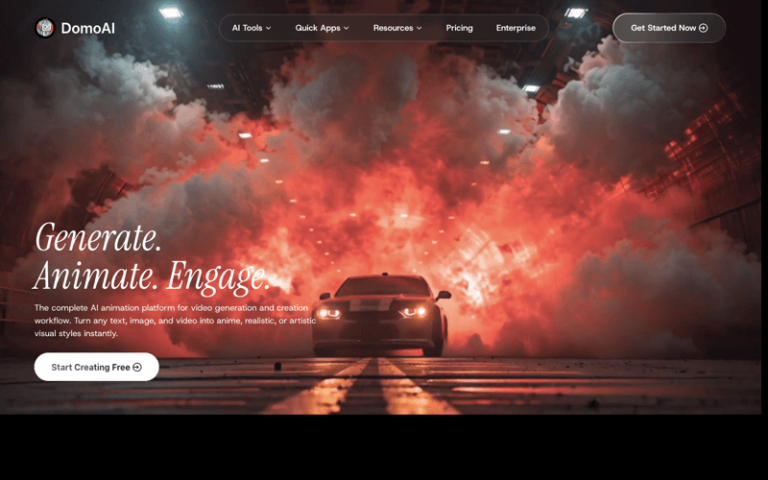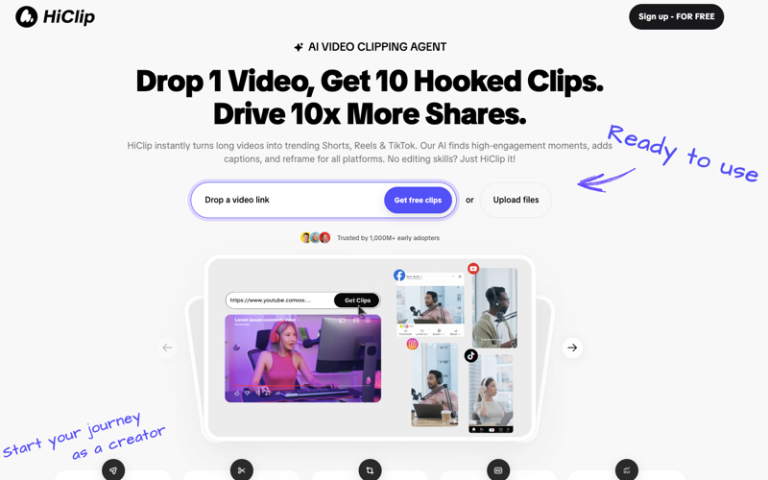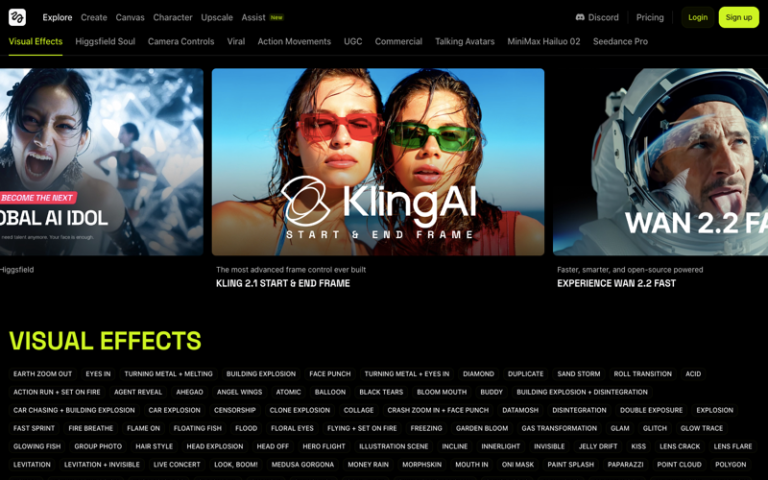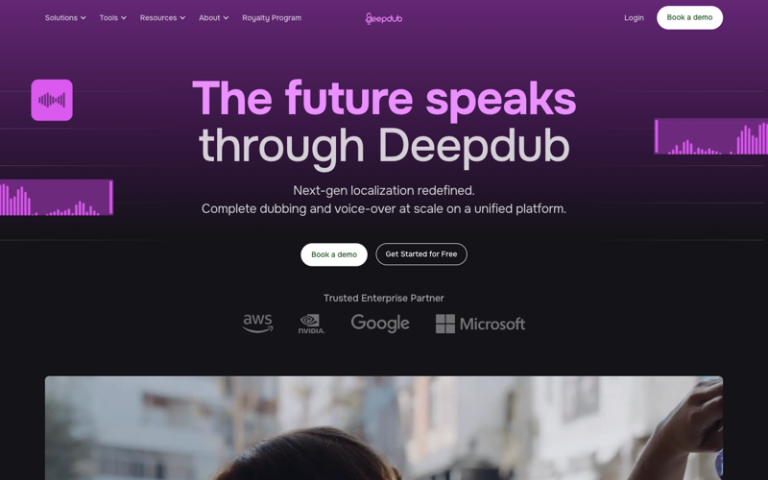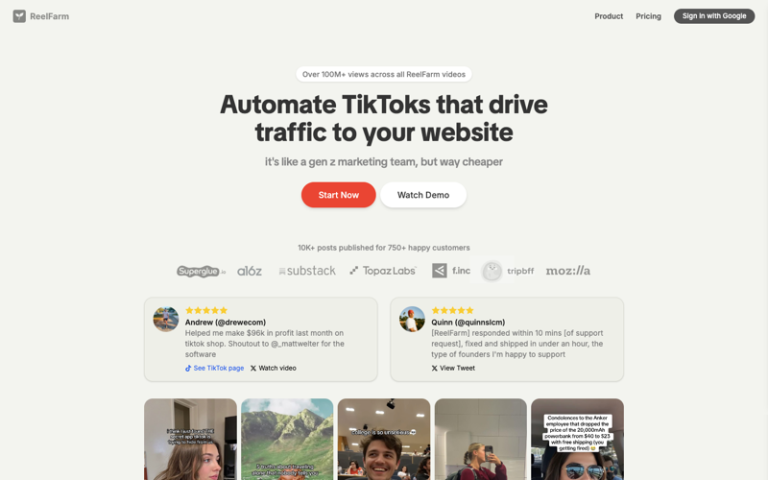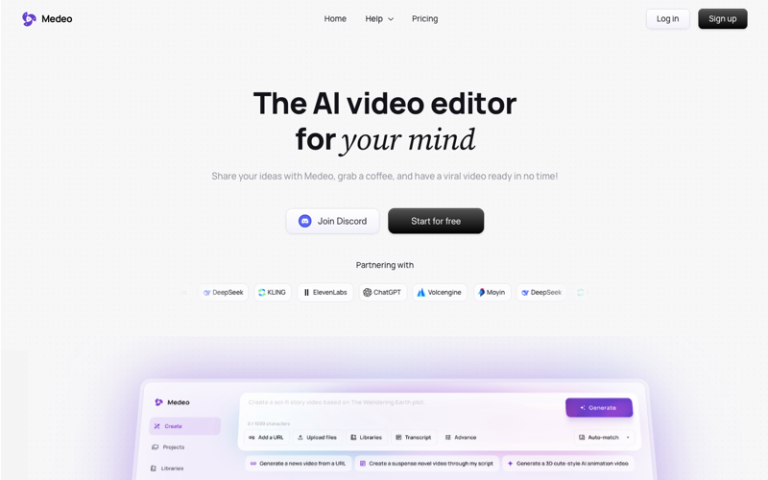Home » AI Tools » AI Video Generator » Steve AI
Steve AI
Introduction: Steve AI is a cutting-edge AI video generation platform that transforms ideas into videos within seconds.
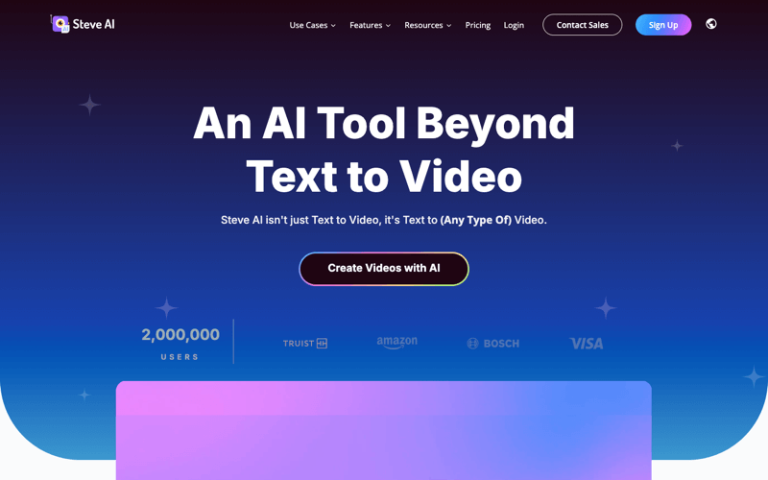
The Best Alternatives to Steve AI
What is Steve AI?
Steve AI is a cutting-edge AI video generation platform that transforms ideas into videos within seconds. It’s not limited to text-to-video conversion; it’s a comprehensive tool that can create videos from various inputs, including scripts and audio files. With a user base of over 2,000,000, Steve AI offers a range of video output styles, such as animations, GenAI, and live training videos, catering to diverse content creation needs.
Main Features
- Text to Video (Generative AI): Utilizes custom image generation technology to convert thoughts into educational videos, storybooks, narrations, and more.
- AI Voice to Video: Converts audio files or voice-overs into videos with text animation effects and podcast-friendly templates.
- Animated AI Talking Head Videos: Offers lifelike avatars with multiple angles and flawless lip-syncing, along with over 400 prebuilt AI avatars for training videos.
- AI Avatars: Provides over 300 HD vector-based characters, enabling the creation of unique company mascots or avatars.
- Human + AI Media Library: Access to millions of human-created and AI-generated assets for content creation in various fields.
- Advanced AI Video Editor: Equipped with over 40 video editing tools for detailed video production.
Pros and Cons
- Boasts a 95% accuracy rate in video generation
- Features the largest asset library compared to other AI video tools
- Supports over 8 video styles for versatile content creation
- Benefits from more than 3 years of data training for improved AI performance
- May require certain technical specifications or a stable internet connection for optimal use
- Advanced features might come at a higher cost
How to Use Steve AI?
- Visit the Website: Go to Steve AI’s official website.
- Sign Up: If you’re a new user, you’ll need to sign up for an account. You can typically do this for free to start exploring the platform’s features.
- Choose a Video Creation Method:
- Text to Video: Use this option if you want to convert text scripts into videos.
- Script to Video: Ideal for turning detailed scripts into narrated videos.
- Audio to Video: Convert existing audio files or voice-overs into videos with visual elements.
- Select a Video Style: Choose from a variety of video output styles offered by Steve AI, such as animations, GenAI, live training videos, and more.
- Input Your Content:
- For text-to-video, type or paste your script into the provided text box.
- For audio-to-video, upload your audio file or voice-over.
- Customize Your Video:
- Choose from a range of AI avatars or create your own.
- Select background music, if applicable.
- Customize the appearance and layout of your video.
- Use the AI Video Editor: Utilize the advanced AI video editor with over 40 editing tools to refine your video.
- Preview and Edit: Preview your video and make any necessary edits to ensure it meets your expectations.
- Generate Your Video: Once you’re satisfied with the preview, use the platform’s AI technology to generate the final video.
- Download and Share: After the video is generated, download it to your device and share it on your desired platforms.
- Explore Additional Features: Steve AI may offer additional features like video translation, lip-syncing, and the ability to create microlearning modules, which you can explore based on your needs.