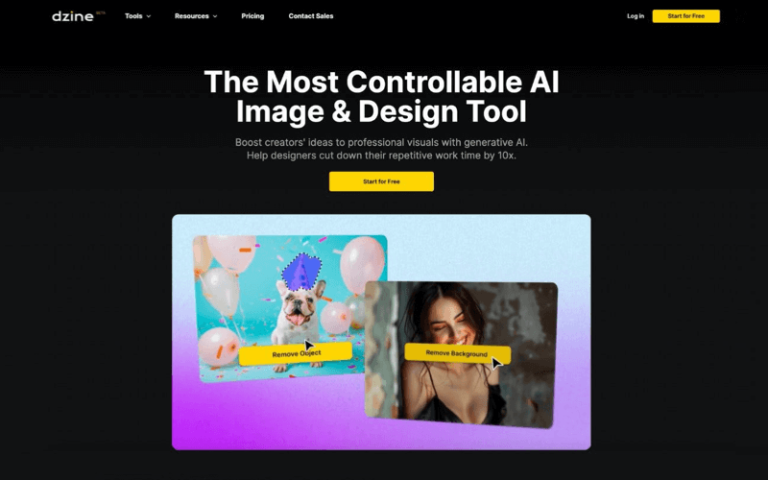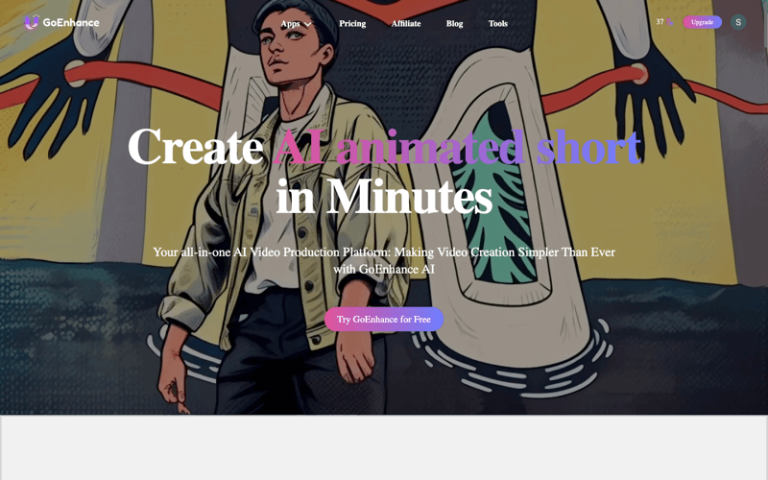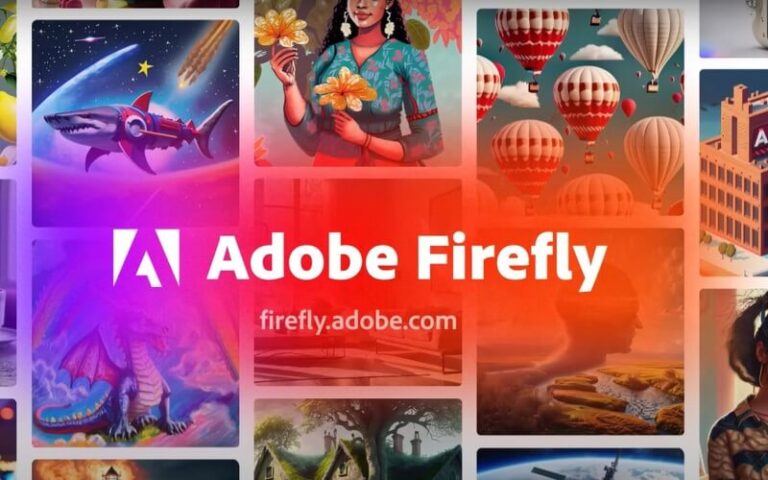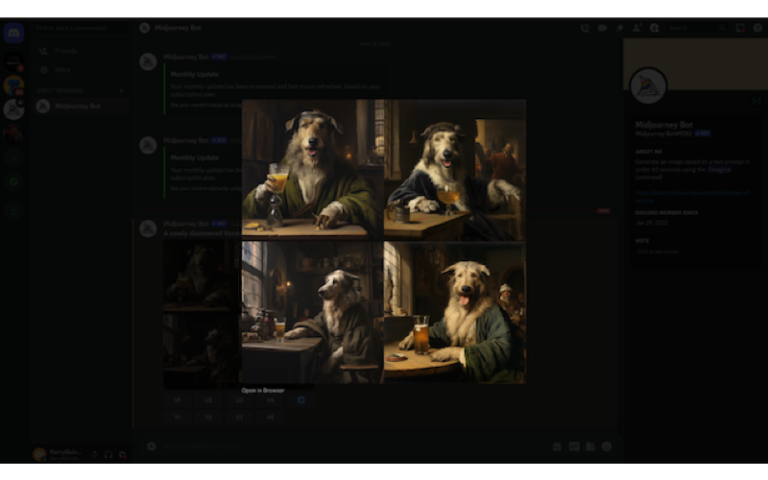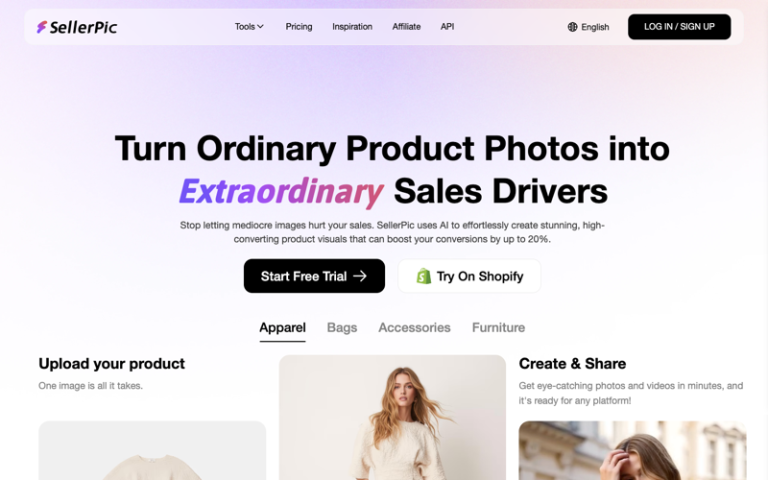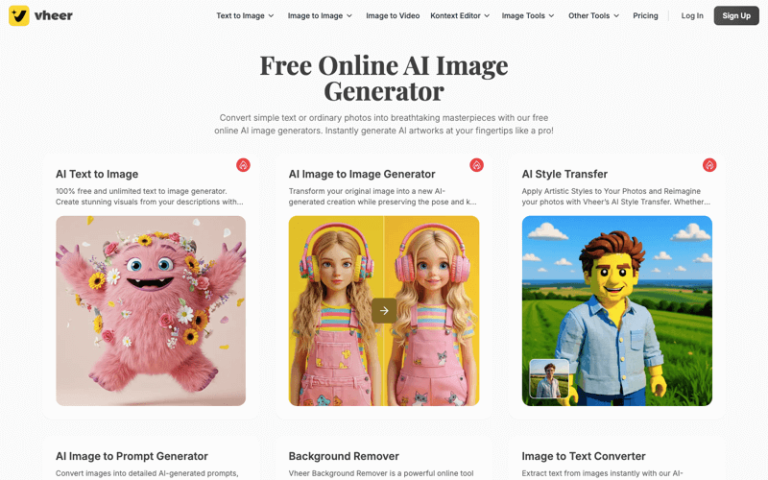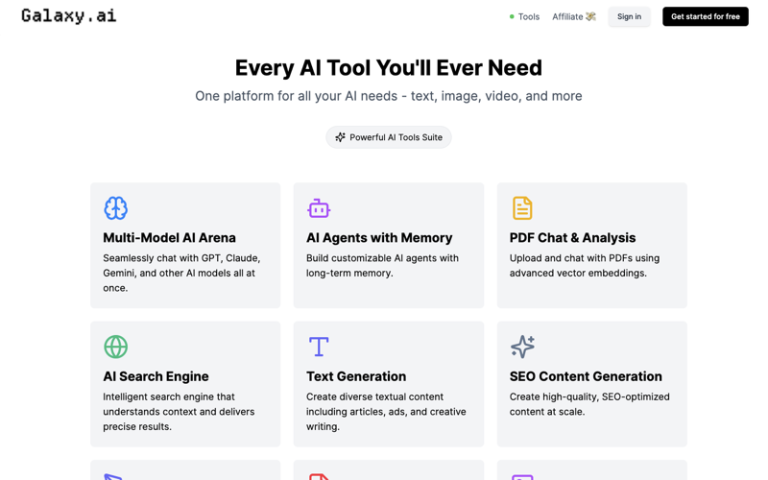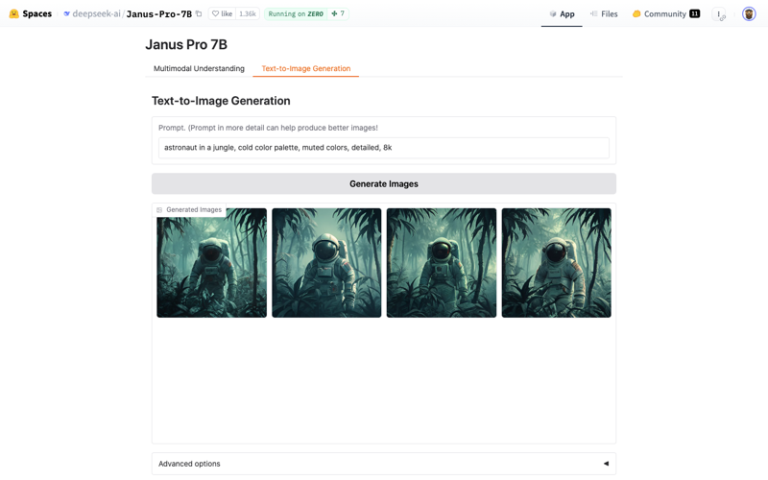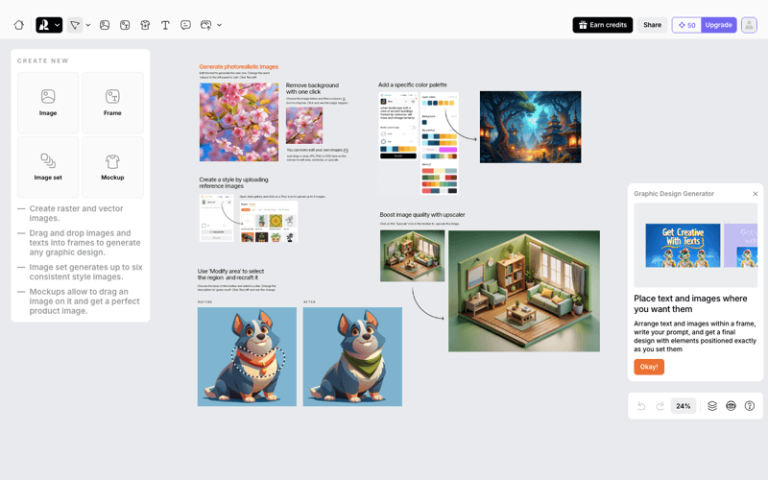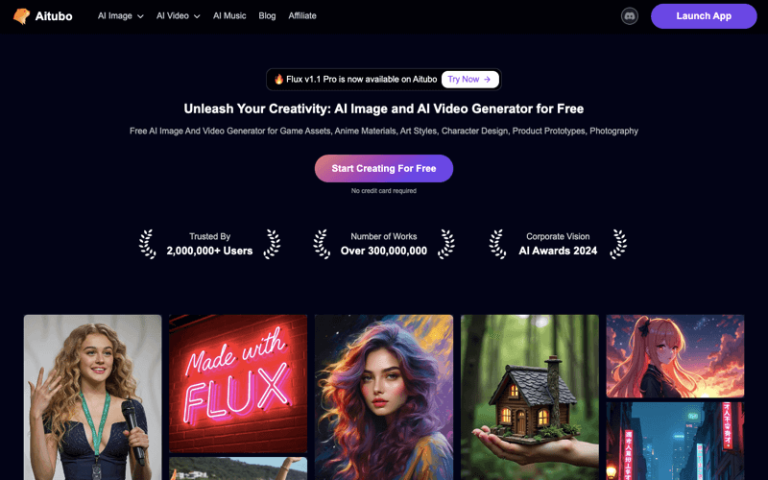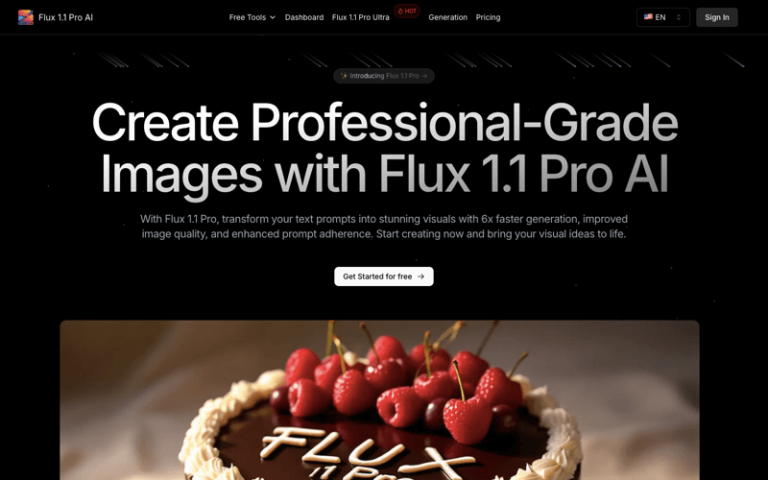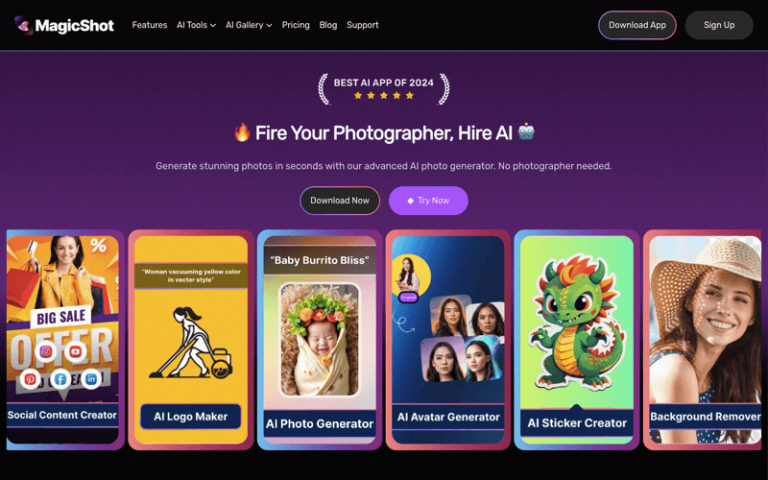Home » AI Tools » AI Image Generator » Canva Image Generator
Canva AI Image Generator
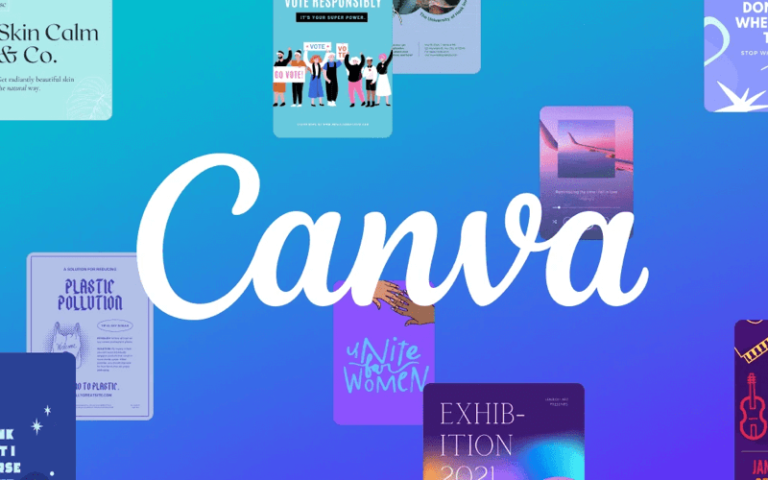
The Best Alternatives to Canva AI Image Generator
What is Canva AI Image Generator?
Main Features
The AI technology in Canva analyzes user input, such as design elements, layout preferences, and content types, to offer intelligent design suggestions. This includes features like automatic image cropping, color palette recommendations, font pairing suggestions, and layout optimizations, making the design process more efficient and helping users achieve polished results.
Moreover, Canva AI enables users to create personalized designs by learning and adapting to their preferences over time. It can provide increasingly tailored recommendations based on user interactions and design choices, enhancing the user experience.
Overall, Canva AI acts as a valuable tool for designers of all levels, allowing them to produce visually appealing content quickly and creatively. It also serves as an educational tool, helping users enhance their design skills and knowledge. By leveraging AI technology, Canva AI plays a role in democratizing design and making high-quality visual content creation accessible to a wider audience.
Pros and Cons
- Efficiency
- Innovation
- Accessibility
- Cost-Effective
- Originality
- Quality Variance
How to Use Canva AI Image Generator?
- Sign Up or Log In: If you don’t already have a Canva account, you’ll need to sign up for one. If you do, simply log in.
- Access the AI Image Generator: Once you’re logged in, navigate to the Canva homepage. Look for the AI features section, which may be labeled as “Magic Design,” “Magic Media,” or similar, depending on the specific AI tool you want to use.
- Choose the Text to Image Feature: Select the Text to Image or similar feature. This will open a new interface where you can input your text description.
- Enter Your Description: In the provided text box, type a detailed description of the image you want to generate. Be as specific as possible to get the best results. For example, instead of just saying “a dog,” you might say “a golden retriever playing in a park.”
- Select Style and Aspect Ratio: Choose the style and aspect ratio for your image. Canva may offer different style options, such as “vibrant,” “realistic,” or “cartoonish.” You’ll also need to select the aspect ratio that fits your design needs.
- Generate the Image: Click the “Generate” button. Canva’s AI will then create several image options based on your description.
- Choose and Download: Review the generated images and select the one you like best. You can then download the image to use in your designs or projects.
- Edit and Use: If you’re not satisfied with the initial results, you can go back and refine your text description, or you can use Canva’s editing tools to make adjustments to the generated image.