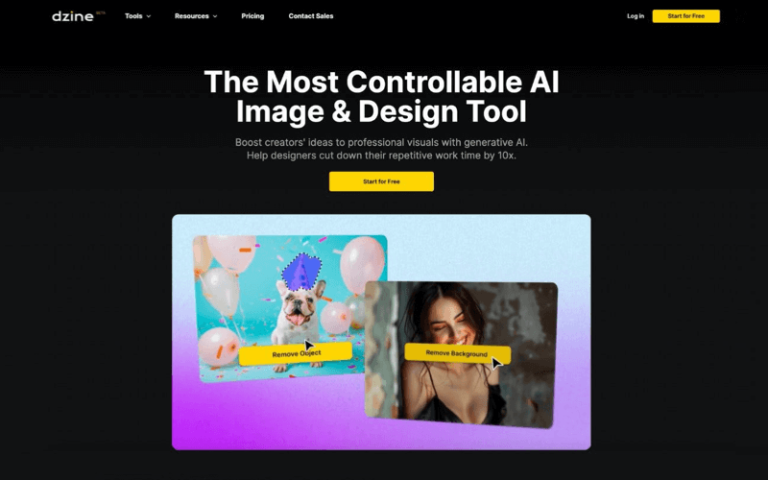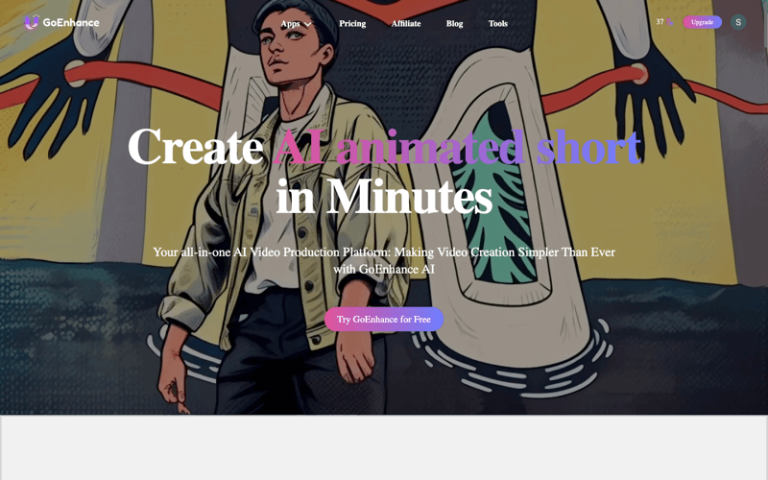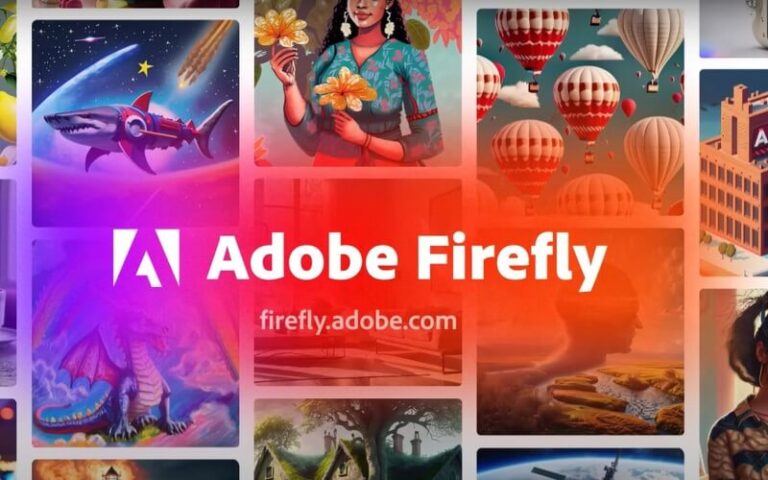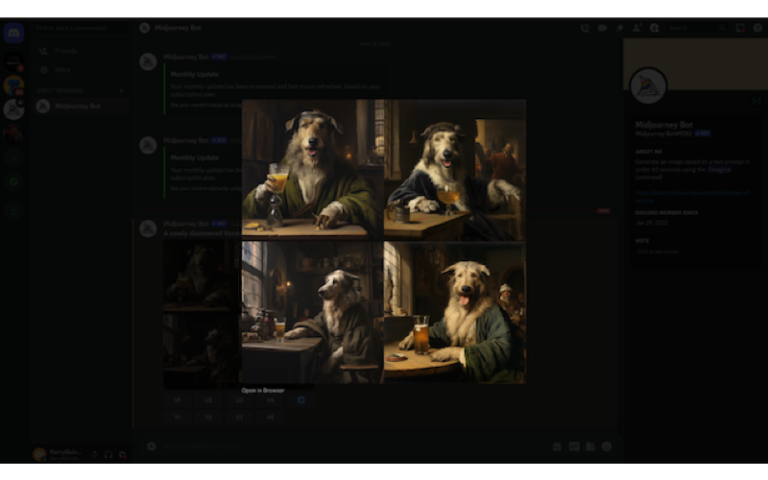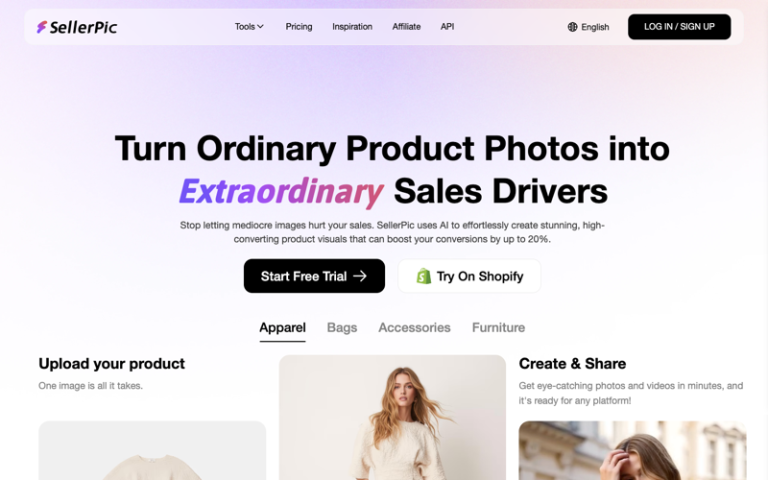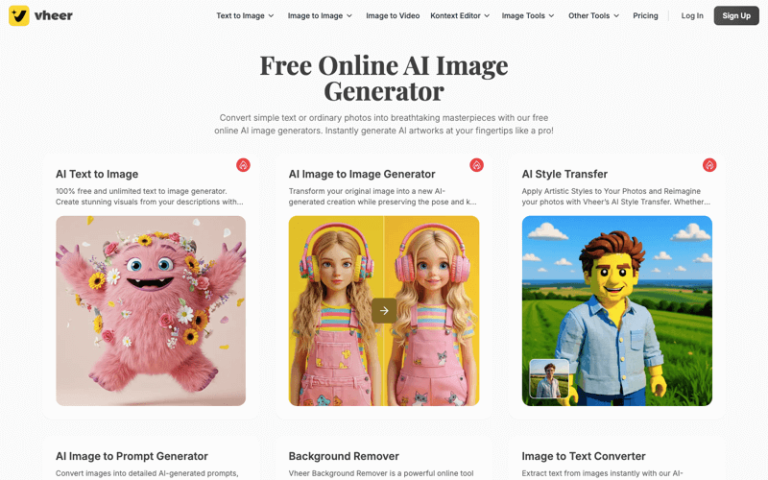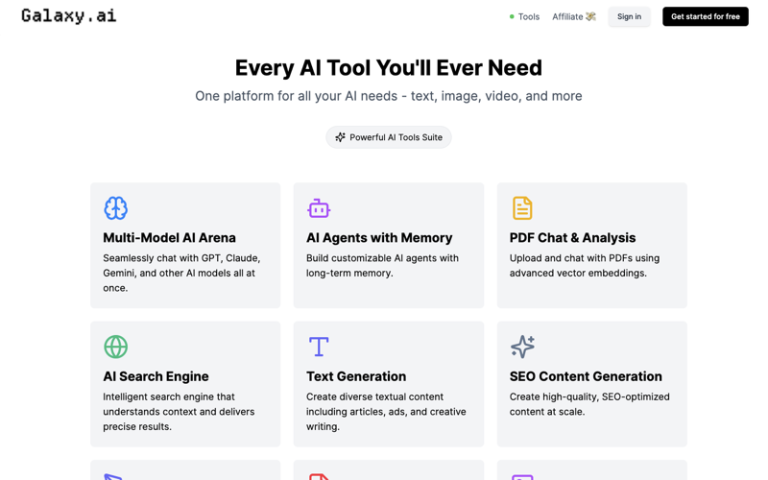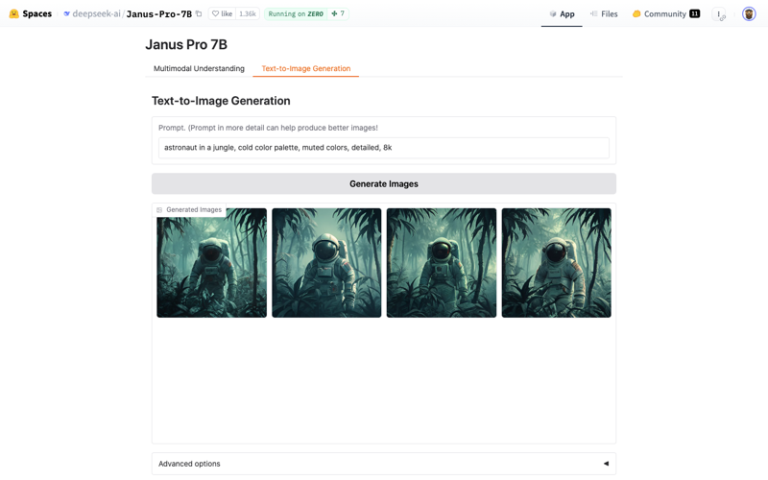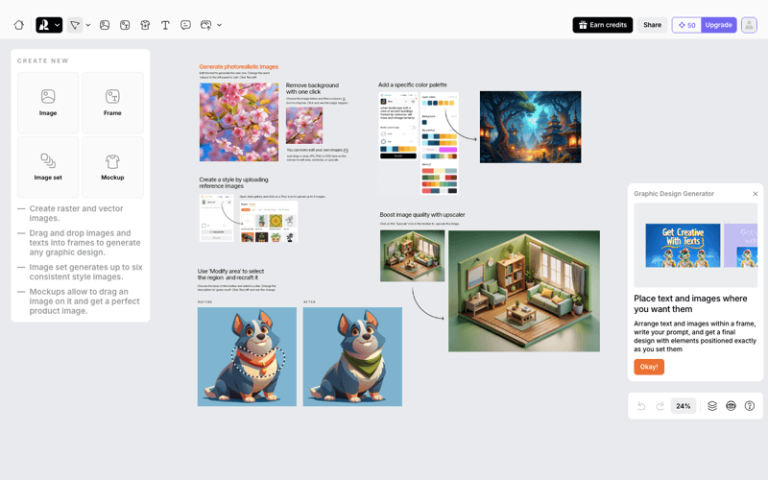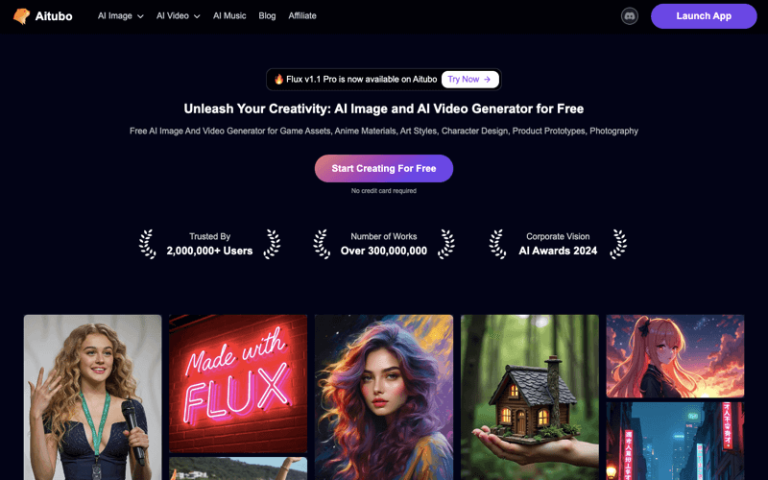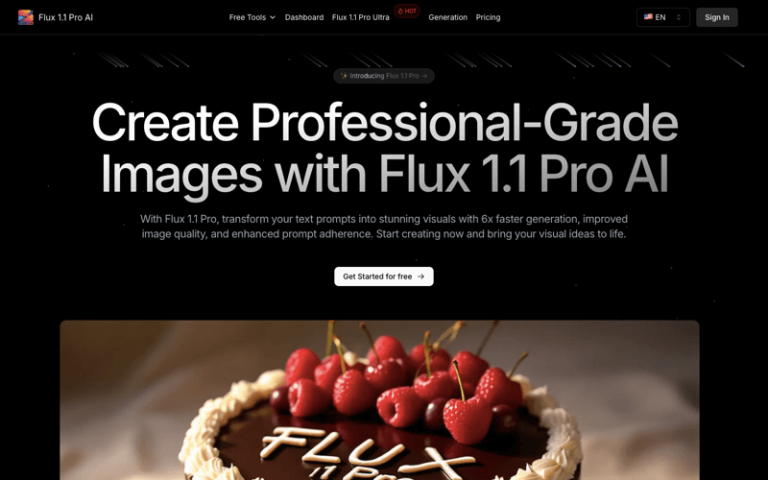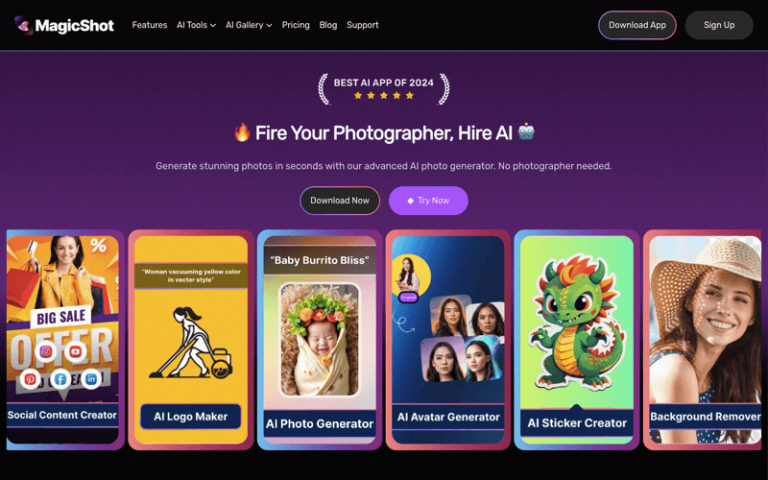Home » AI Tools » AI Image Generator » DreamStudio
DreamStudio
Introduction: DreamStudio is a service offered by Stability AI, which is known for its advanced AI models, particularly in the field of image generation.
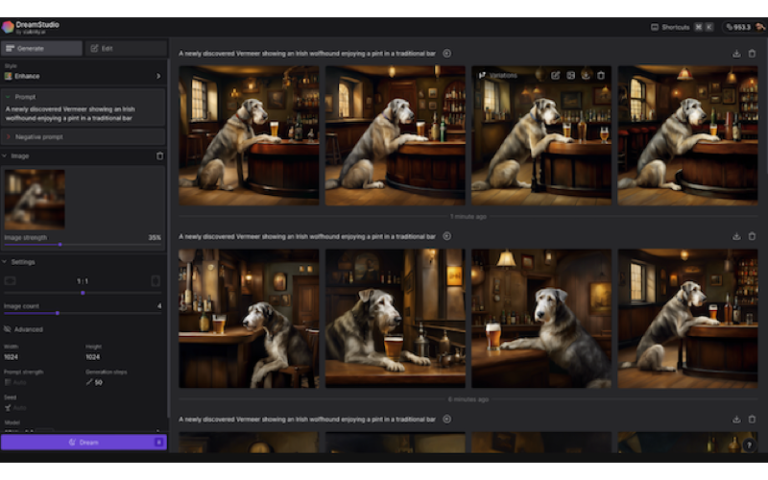
The Best Alternatives to DreamStudio
What is DreamStudio?
DreamStudio is an innovative software suite that empowers creators to produce top-notch multimedia content. It offers a comprehensive range of tools for digital art, animation, and video production. This all-in-one platform combines user-friendly interfaces with advanced features, catering to both beginners and experienced artists and filmmakers.
Main Features
- Text-to-Image Generation: Users can input text prompts to generate images that match the description.
- High-Quality Images: DreamStudio is known for producing high-quality images with a high degree of accuracy based on the text prompts.
- User-Friendly Interface: The platform offers a clean and intuitive interface, making it easy for users to input prompts and view the generated images.
- Customization Options: Users can adjust various parameters such as image size, style, and number of images generated.
- Image Guidance: Allows users to upload an existing image and use it as a reference to guide the generation of new images.
- Inpainting and Outpainting: Users can edit images by removing or adding elements to specific areas of the image.
- Free Access with Limitations: DreamStudio is free to use but with a limit on the number of images that can be generated daily, and the images may have a watermark.
Pros and Cons
- Innovation
- Efficiency
- Accessibility
- Cost-Effectiveness
- Lack of Human Touch
- Originality Concerns
How to Use DreamStudio?
- Register for an Account: Visit the DreamStudio website and sign up for a free account.
- Log In: After registration, log in to your account.
- Input Your Prompt: In the designated text box, enter a descriptive text prompt that describes the image you want to generate.
- Adjust Parameters: Use the available settings to customize the image generation process, such as setting the image size, style, and other preferences.
- Generate Images: Click the “Dream” button to start the image generation process. DreamStudio will process your prompt and generate images based on it.
- Review and Download: Once the images are generated, review them and select the one you like. You can then download the image by clicking the download button.
- Edit Images: If you want to edit the images, use the inpainting and outpainting tools to modify specific areas of the image.