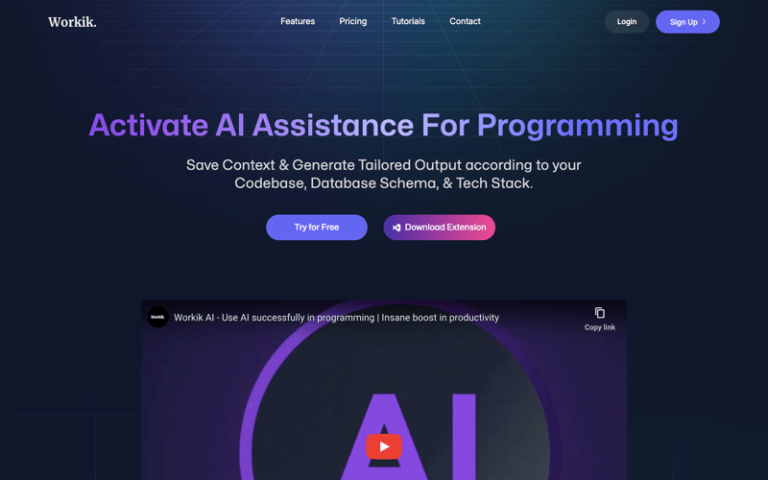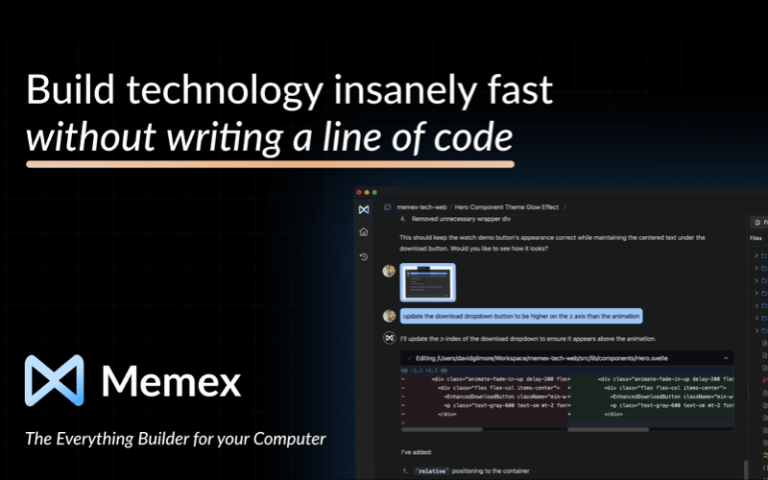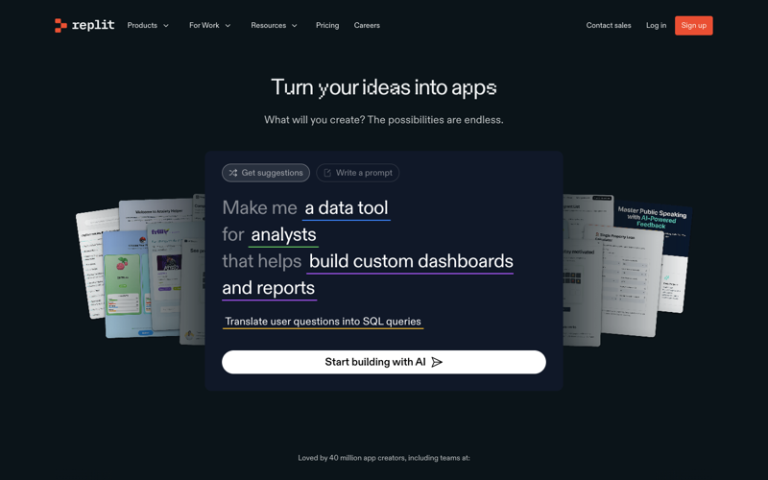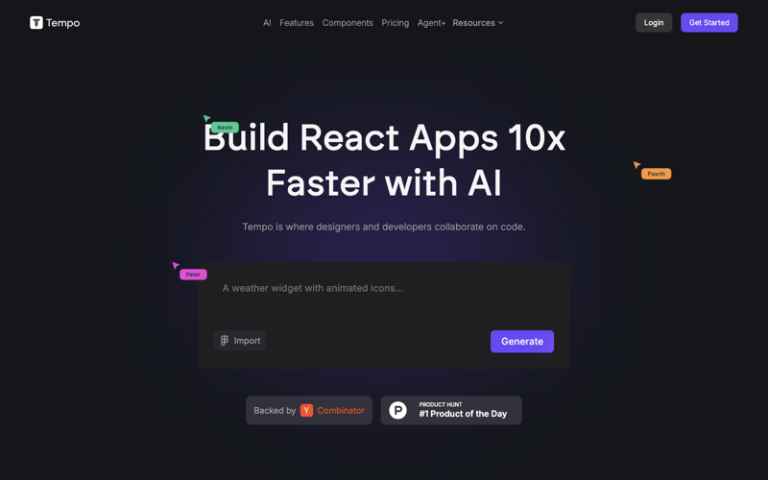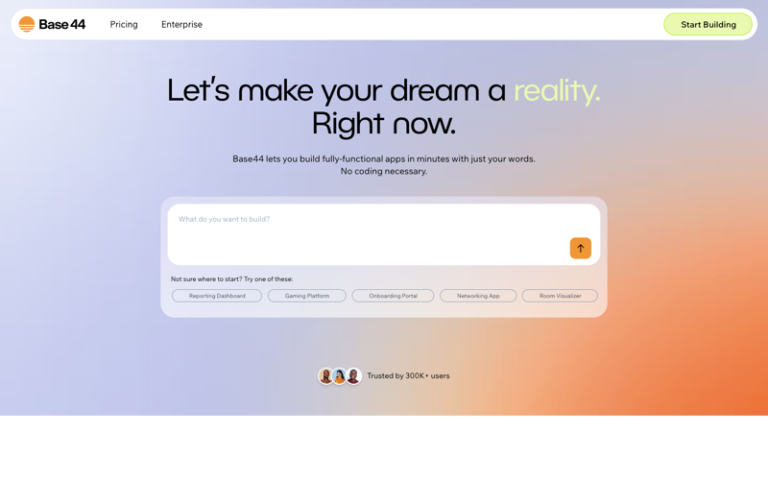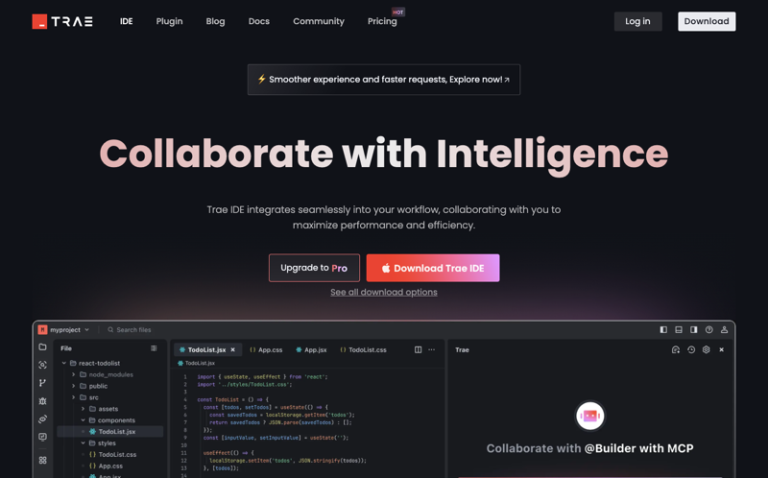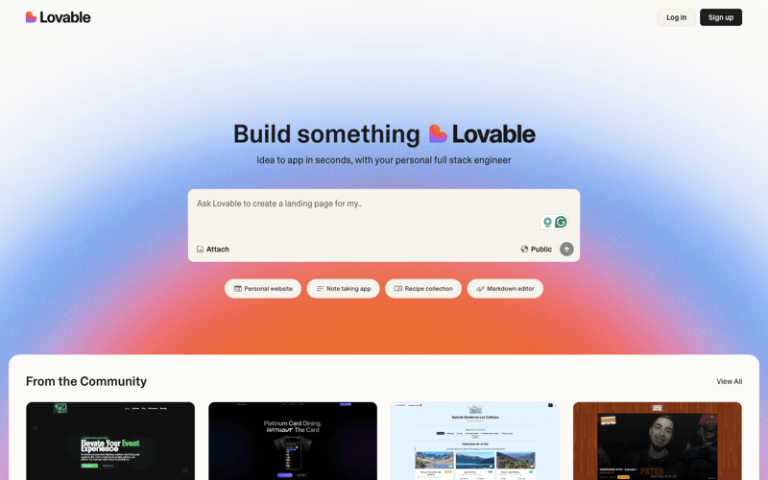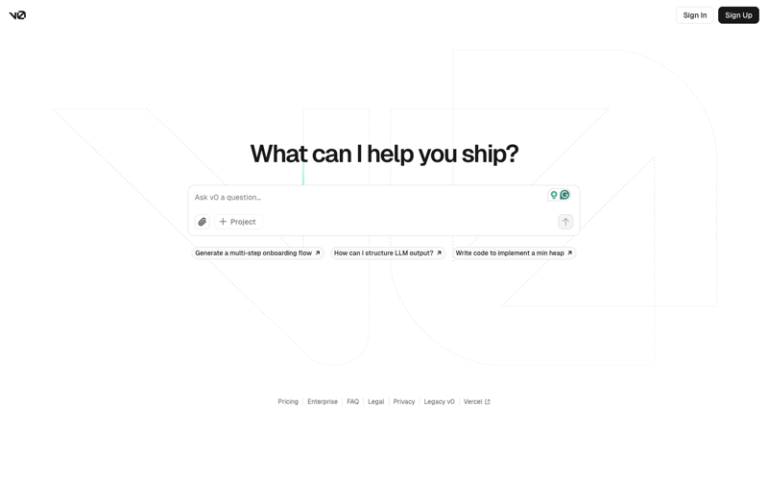Home » AI Tools » AI Coding Assistant » Tabnine
Tabnine
Introduction: Tabnine is an AI-powered code completion and code generation tool designed to enhance the productivity of developers.
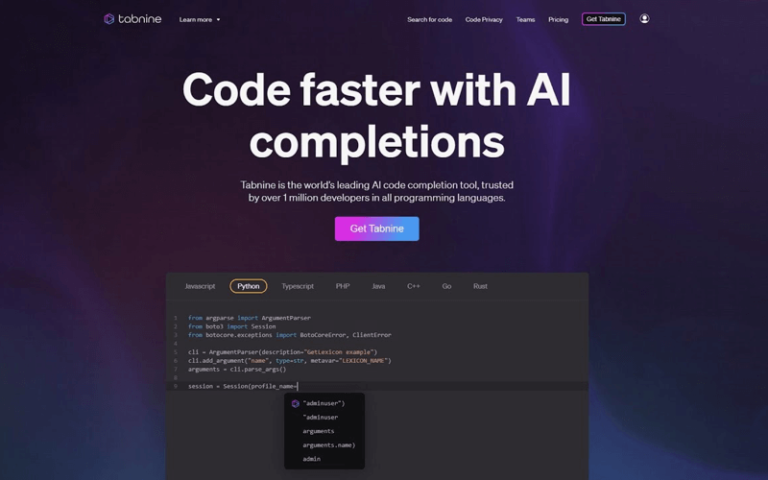
What is Tabnine?
Tabnine is a reputable AI coding assistant that prioritizes privacy and security. It learns from a wide range of code available under open-source licenses, addressing privacy and security concerns and avoiding copyleft issues. Its commitment to industry standards is validated by its SOC-2 compliance.
This tool is adept at encapsulating an organization’s collective expertise, customizing its support to fit your unique codebase and coding conventions while maintaining the confidentiality of sensitive information.
Main Features
- Multi-Language Support: Tabnine supports a wide range of programming languages, including Python, Java, JavaScript, C++, C#, and more.
- Context-Aware Suggestions: It uses a generative AI model trained on a vast dataset of open-source code to offer context-aware code completions based on the current syntax and coding patterns.
- Customization: Users can tailor Tabnine to their coding style and project needs. It learns from the codebase it’s connected to, providing personalized suggestions.
- Privacy and Security: Tabnine operates in an isolated mode, ensuring that your code remains within your environment and is not exposed.
- Integration with IDEs: Tabnine integrates seamlessly with various Integrated Development Environments (IDEs) such as Visual Studio Code, IntelliJ IDEA, Sublime Text, and others.
- Free and Premium Options: Tabnine offers a free version with basic features and a premium version with additional capabilities.
Pros and Cons
- Speed
- Productivity
- Learning Aid
- Reduced Errors
- Customization
- Accuracy
- Performance Impact
How to Use Tabnine?
Installation:
- Visit the Tabnine website or the IDE’s extension marketplace.
- Find the Tabnine extension for your preferred IDE and install it.
Configuration:
- After installation, you may need to configure Tabnine according to your project’s requirements. This can include enabling or disabling certain languages, adjusting suggestion behavior, and more.
- For instance, in Visual Studio Code, you can access settings by clicking the gear icon in the lower left corner and selecting “Settings,” then searching for “Tabnine” to adjust its configuration.
Usage:
- Start coding in your IDE. As you type, Tabnine will provide autocomplete suggestions based on the current context.
- To accept a suggestion, press the “Tab” key or use the arrow keys to navigate through the suggestions and press “Enter.”
Advanced Features:
- Tabnine also offers advanced features like code refactoring, navigation, and error checking. These can be accessed through keyboard shortcuts or by exploring the extension’s settings.
Privacy and Isolation:
- To ensure your code’s privacy, Tabnine can operate in an isolated mode, learning only from the code you choose to connect and never sending your code to external servers.